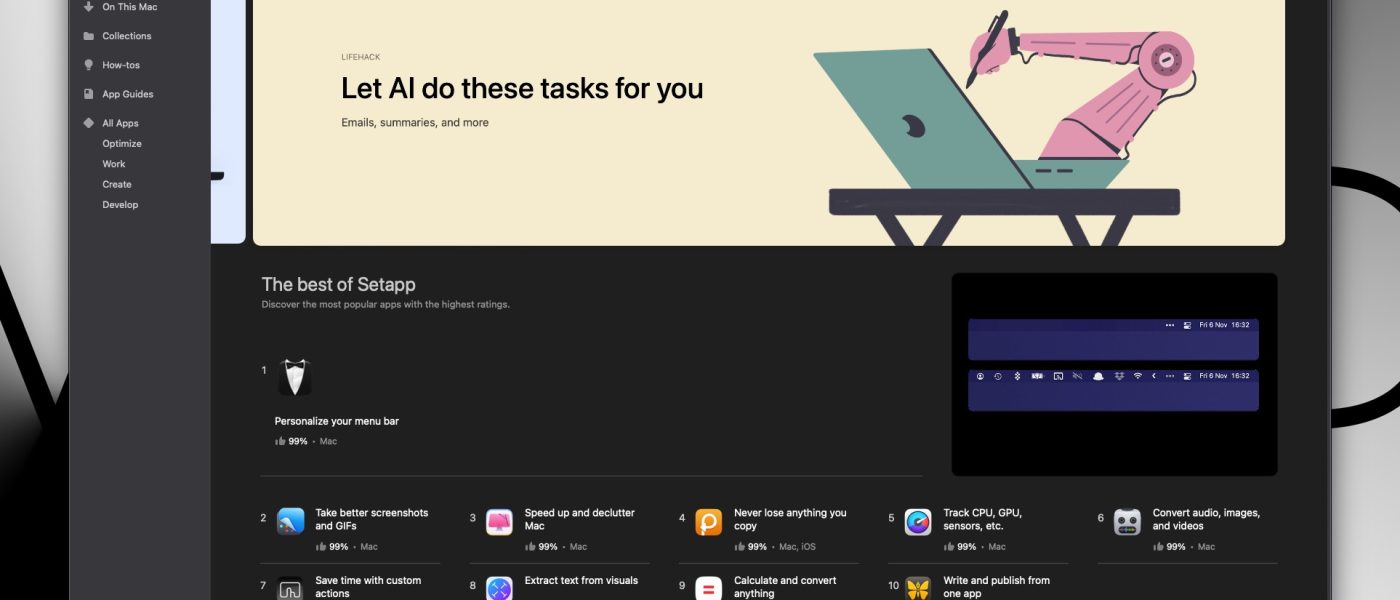As one of the biggest advantages of Macs, I always mention Setapp – a set of hundreds of paid applications that instead of buying individually for a high price, you can have them all in one cheap subscription. There is nothing similar on Windows.
When I first wrote Setapp many years ago, it had 100 applications for $10 and I used 9 of them. Already back then it paid off for me, even if the alternative was using outdated programs for several years and only upgrading every few years. Today, Setapp still costs the same amount, but it includes 240 programs, out of which I use almost 40. The vast majority of my Mac software comes from Setapp, and below I describe the programs that are most important to me. Many of them are so universal that almost everyone will want to use them. I would like to add that this software is fully legal and does not exploit developers or vulnerabilities in their licenses in any way. The programs are in Setapp because their creators wanted them to be there (just like in Game Pass – it benefits everyone). If free application is in a bundle, then it’s because it’s a version with paid add-ons.
In the article, I focus on Mac applications, but some of them also have versions for iPhone and iPad. You can get it for an additional 2.5 USD. Setapp also offers a free one-week trial option: Try for Free (if the link doesn’t work, it may be due to blocking plugin).

Attention: Setapp does not have rotation like Netflix, Game Pass, etc. If a new program appears, it stays forever and doesn’t disappear after a few months/years. Applications are only removed in extreme situations, such as abandonment by the developer, or when they are in a state that prevents normal use (I remember one situation with an Instagram program where after a while another application was introduced that did the same thing).
Table of contents
- Programs improving macOS system
- Applications for content creation
- Other
- Summary
Programs improving macOS system
Bartender
Mandatory application that manages menulets (icons in the system’s top bar). Allowing for hiding, removing, displaying only when their status changes etc. Especially useful on small laptops, but I always use it even on a large monitor. This is what my top bar looks like organized with Bartender with icons folded:

And unfolded:

This is how it would look with all the icons (not including those that would appear only after launching additional applications):

The free equivalent is Vanilla app, but it works so much worse that I happily switched to Bartender.
CleanShot X
Screenshots and screen recordings can be taken without any additional applications, but only those who have had contact with CleanShot will understand how terrible it works. Automatic wallpaper change during screenshot, immediate uploading to the cloud, a magnifying glass showing precisely the edges, support for scaling and configuration of almost everything – from the size of the frame around the window, to where the finished screenshot should be displayed and for how long. These are the biggest differences compared to system screenshots. Of course, it also supports video recording. Here are some configuration windows:
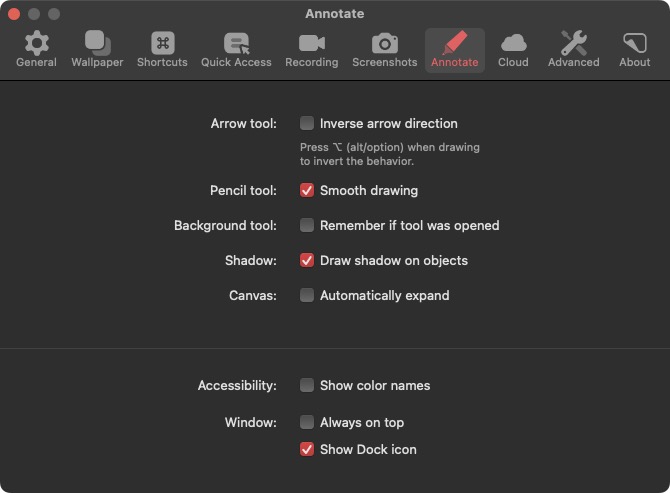
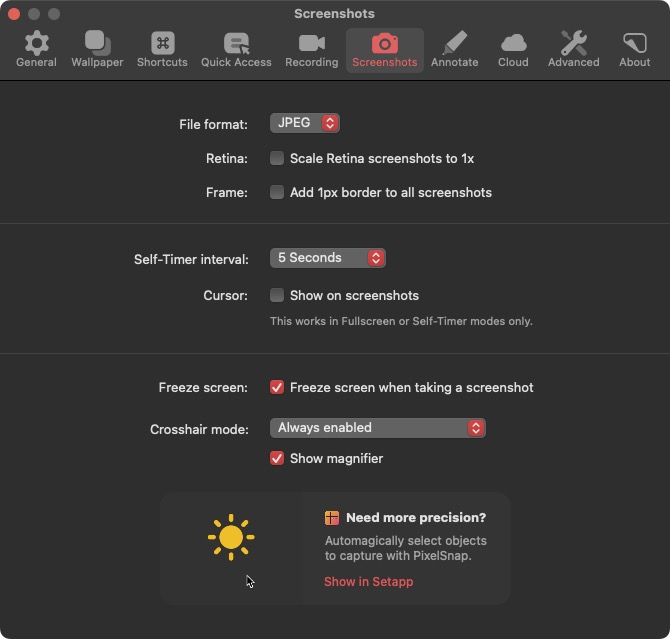
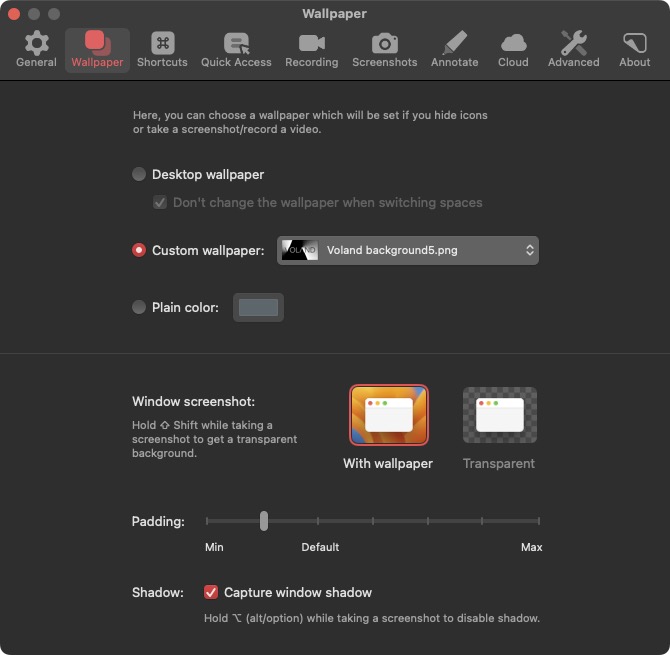
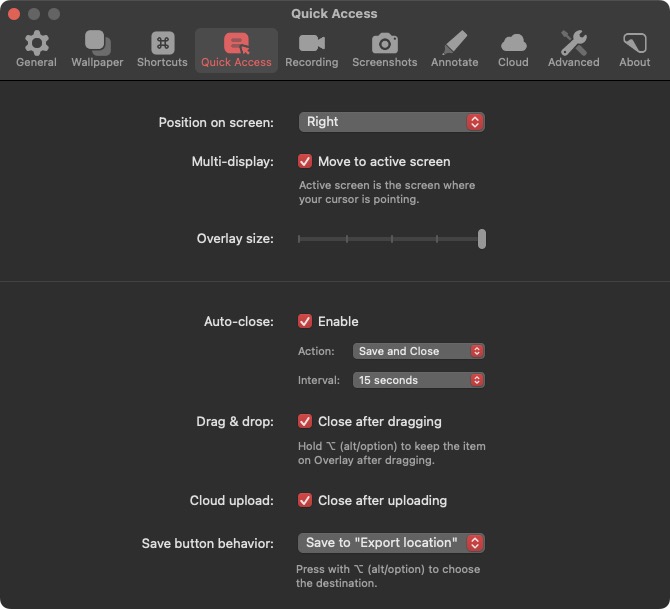
BetterTouchTool
The application that I cannot imagine using a Mac without. I have been using it for over a decade. It allows using various gestures on both the touchpad and mouse, which can do almost anything – switching tabs, closing and opening them, adjusting the volume, filling in a password, or performing 20 simultaneous actions with one gesture. In my mouse and trackpad, I currently have these gestures:
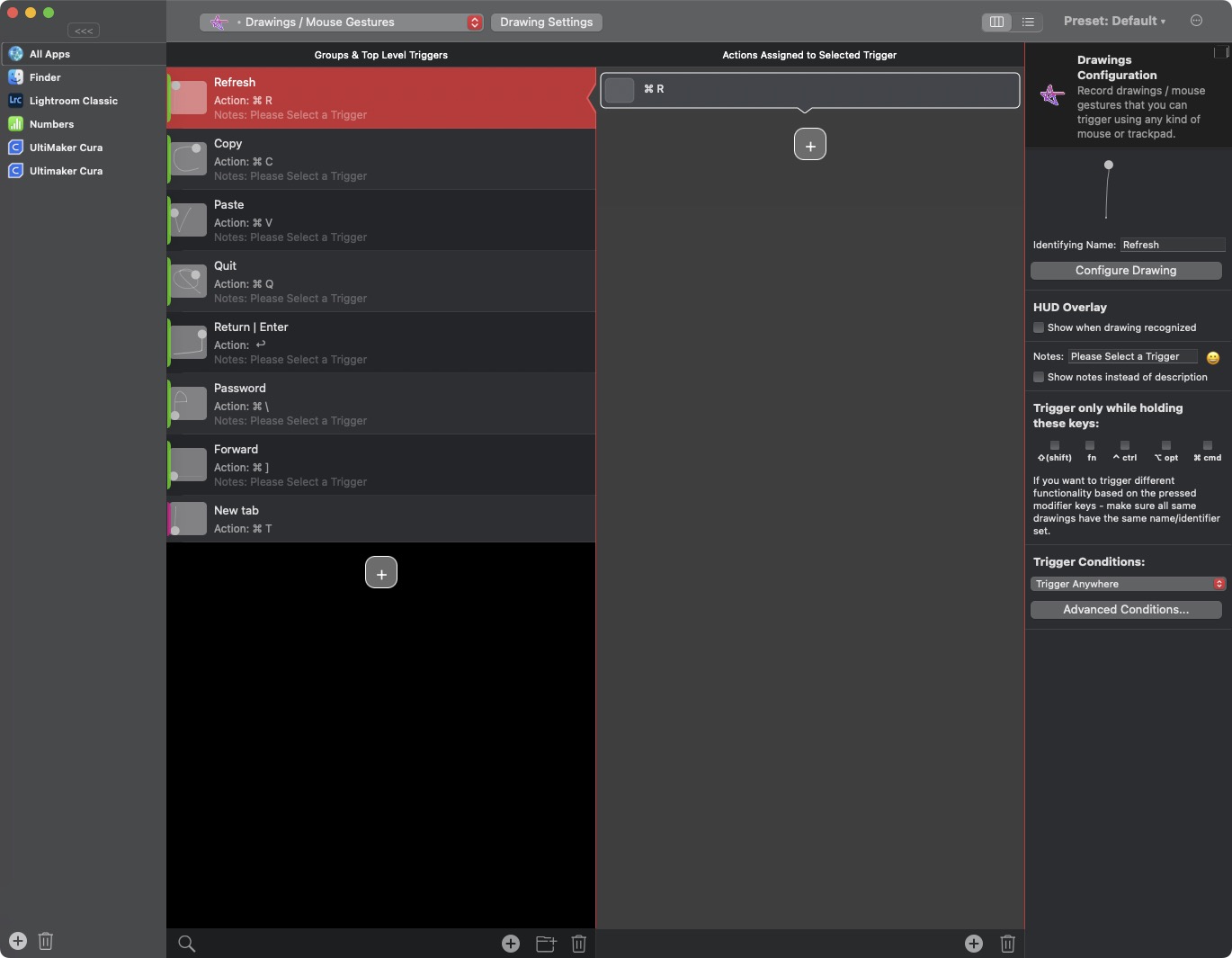
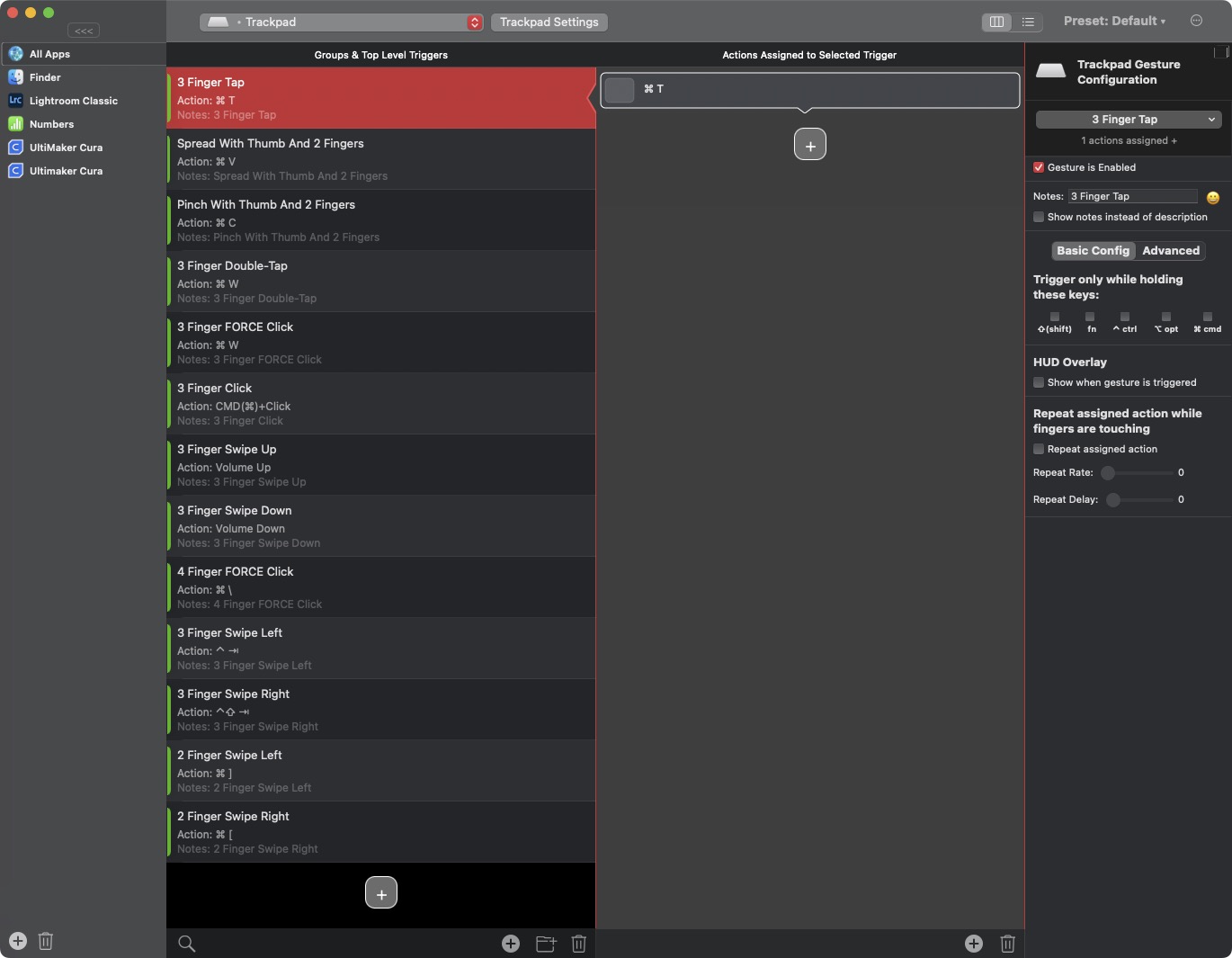
BTT also manages window placement on the screen, like PowerToys in Windows, but it is much more customizable. So, when I drag the window, the spaces that I’ve set appear. After hovering over it with the cursor, the program window assumes a specific position and size.
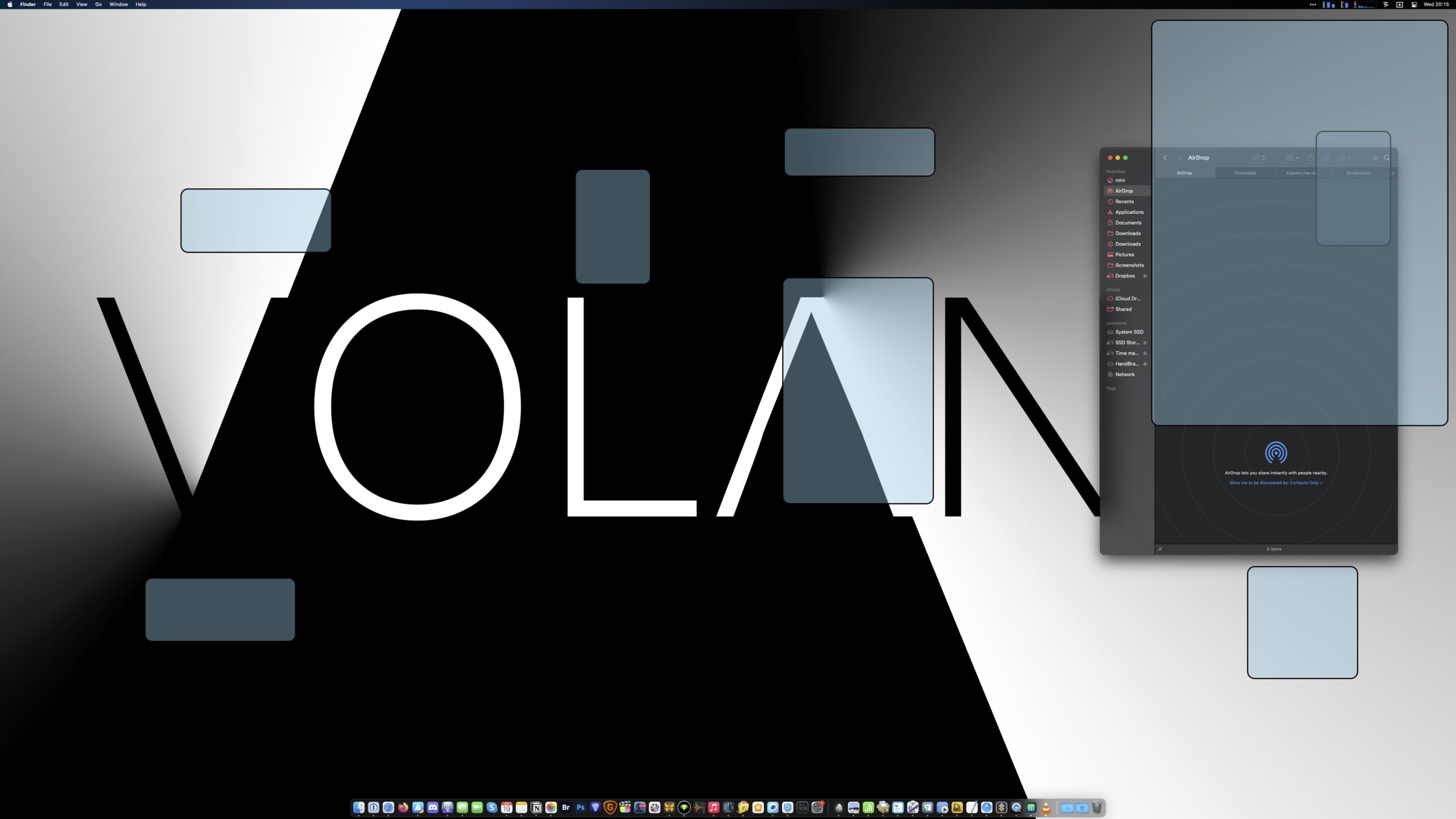
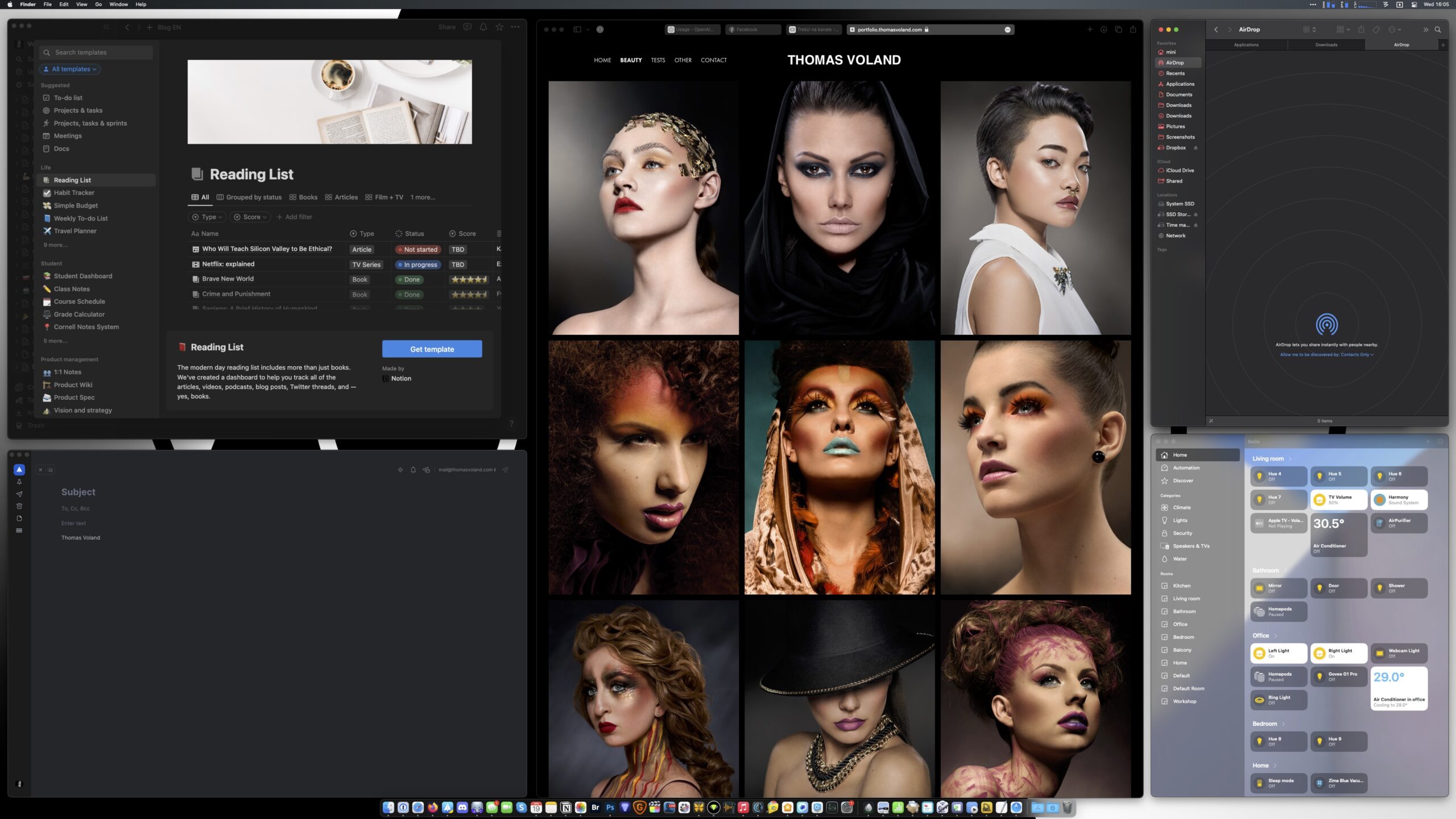
BetterTouchTool also adds a function of window snapping to the edges, etc. It also allows to create keyboard shortcuts and has many other functions. Unfortunately, currently BTT requires license renewal every two years, so even though I bought it a long time ago, thanks to Setapp I have already saved quite a bit on it. I also recorded a video about BTT (only in Polish).
PopClip
Above the selected text, a horizontal menu is added with various information and functions that can be changed and added in the form of plugins downloaded from the Internet. In addition to those on the manufacturer’s website, the community creates its own plugins.

Above you can see how PopClip counts the selected characters and enables translation, improvement, and a brief summary of text using GPT. If I mark a YouTube link, the Downie program icon will appear for downloading the video to disk, etc.
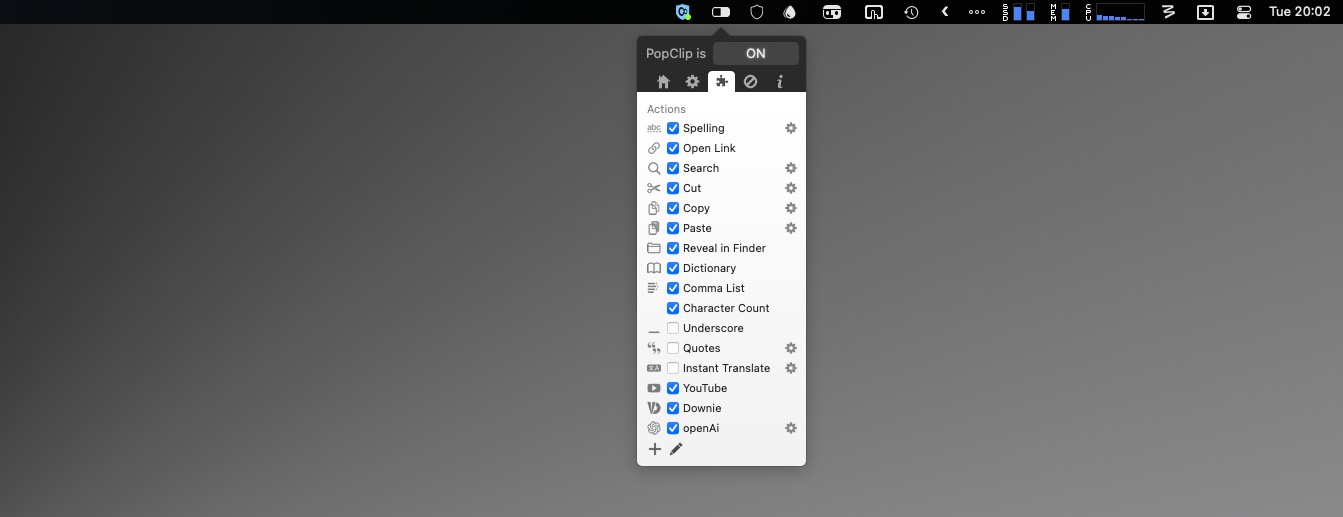
Plugins that I have installed. PopClip in Setapp is relatively new, so I am just discovering its potential and I will probably install many more extensions in the future.
CleanMyMac X
Mac cleaning software. In theory, there is no need to use it today because the system allows for easily locating the heaviest files, but I still happen to run Clean My Mac X a few times a year, just to remove unused language packs from applications or uninstall programs with all their additional files.
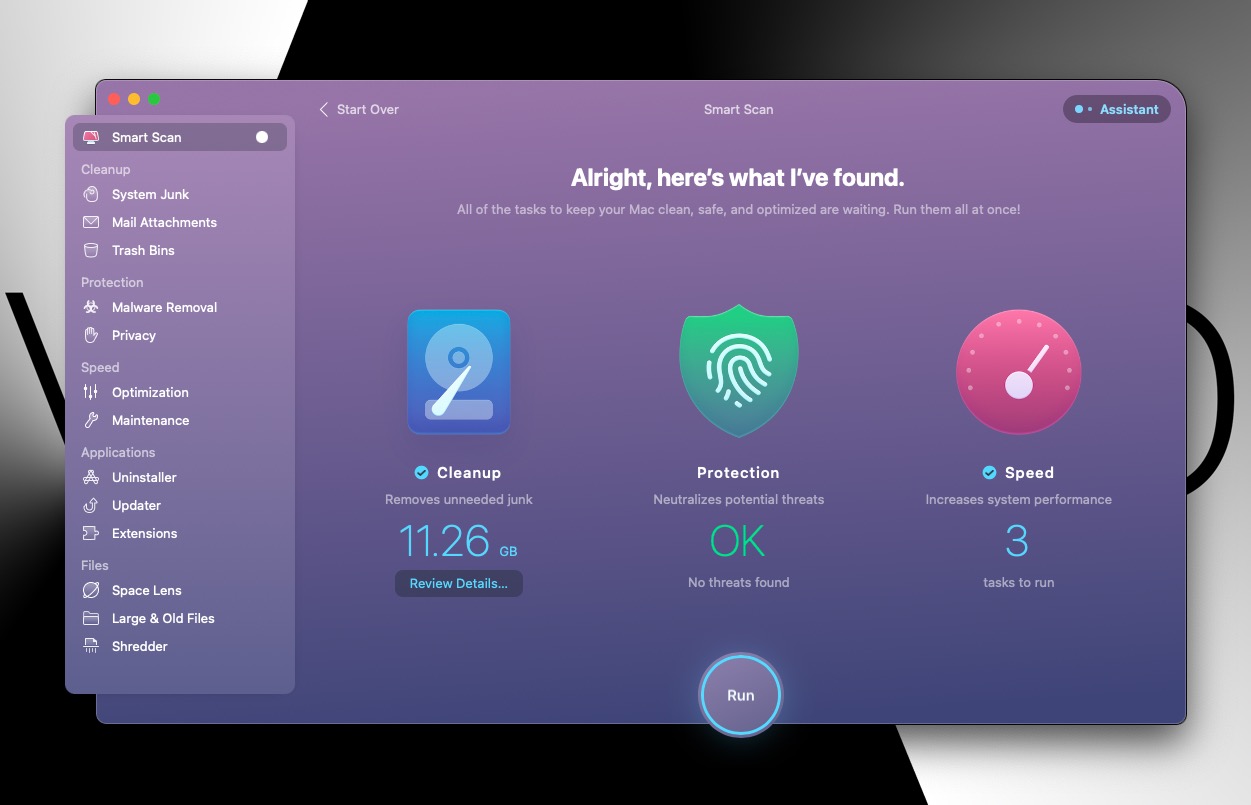
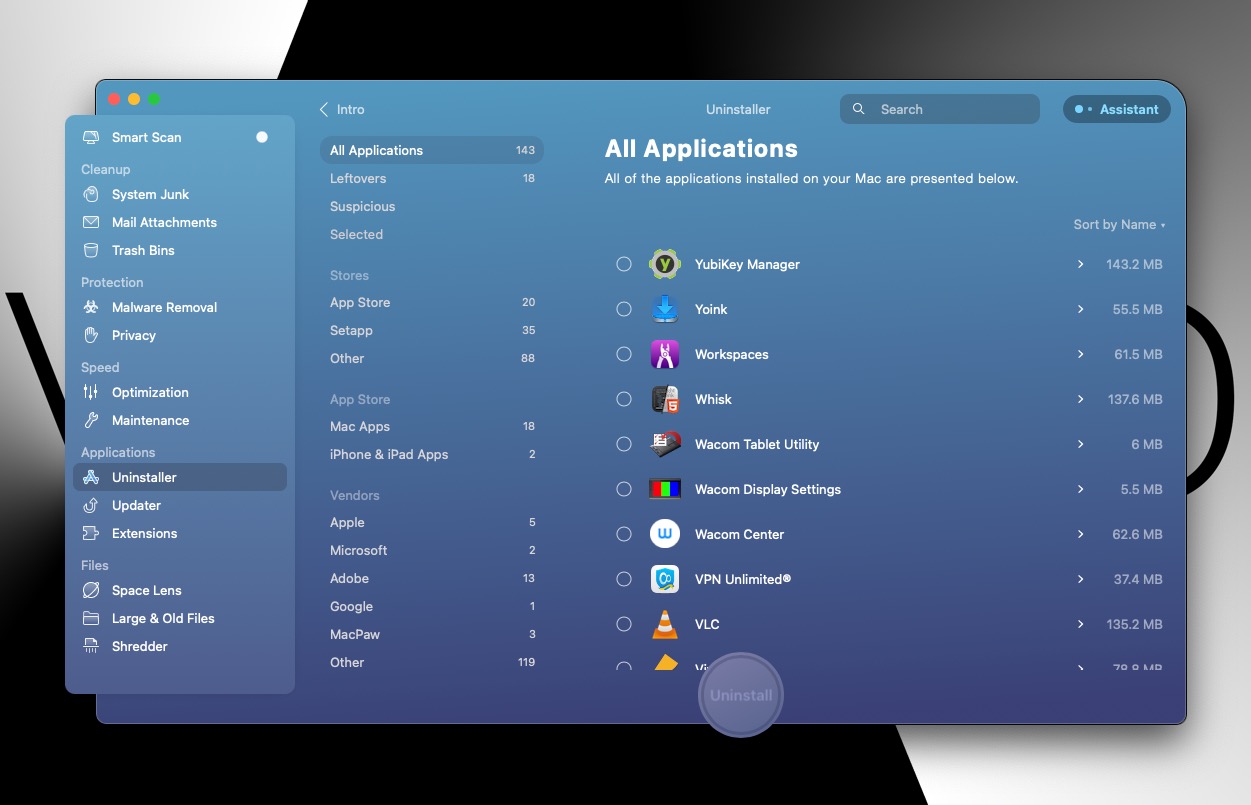
AirBuddy
A small application that adds a nicer headphone connection window, shows the battery level, and provides quick access to options.

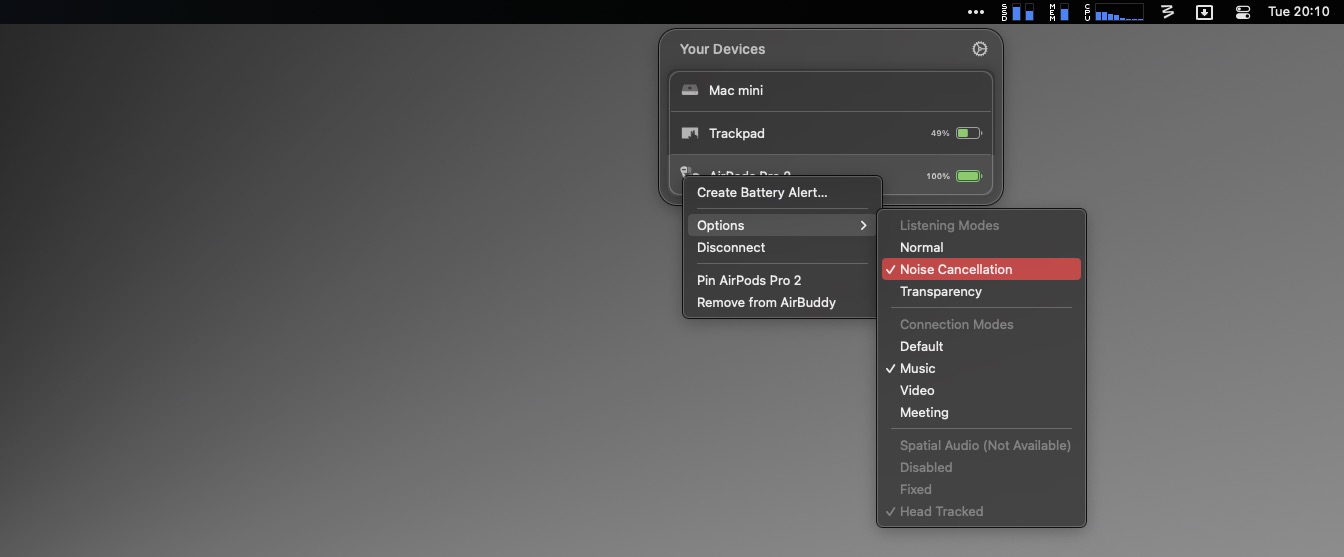
PixelSnap
It allows you to measure everything on the screen and automatically detects all edges of windows, buttons, etc; and even distances between objects in photos (of course measured in pixels). If I need to prepare a graphic, but I’m not sure what size will fit without scaling, I press CMD + Shift + F and measure it.
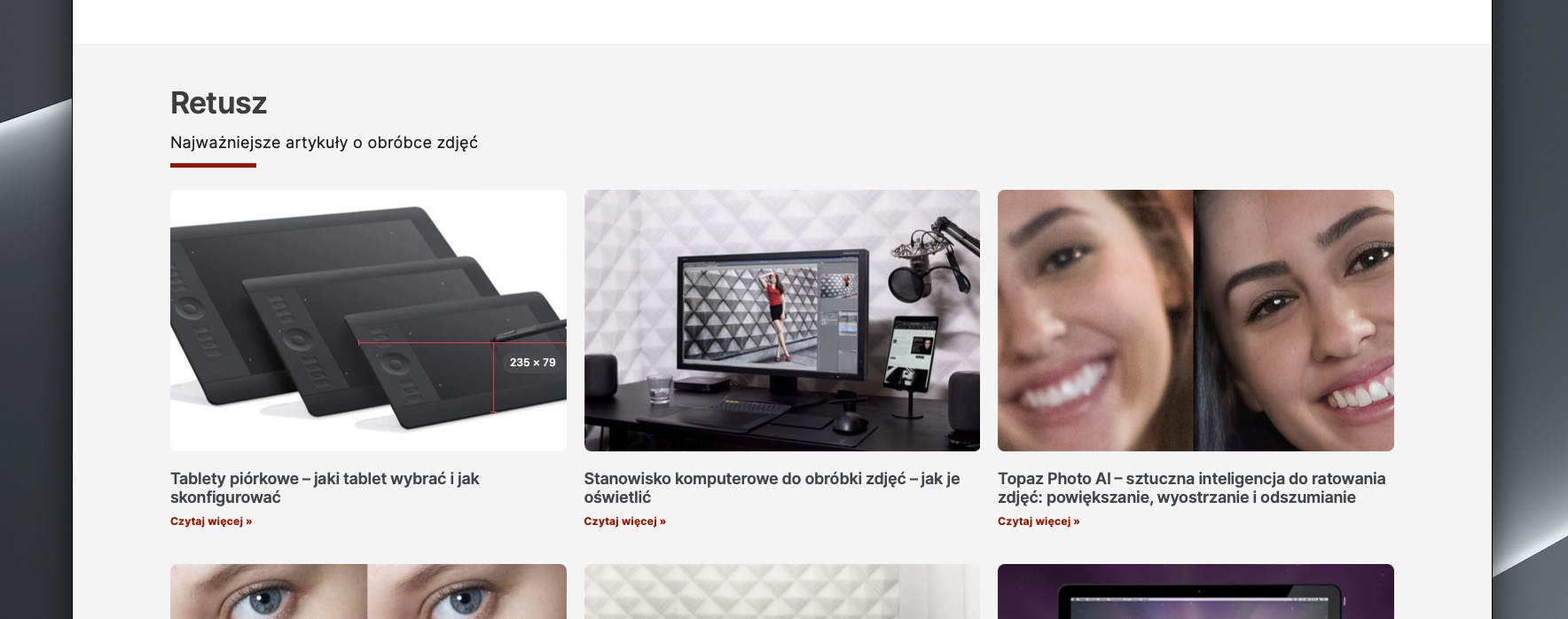
In the above screenshot, PixelSnap detects distances between the stylus and different edges of the graphic tablet. If I click on the button, it will immediately show me its height and width. And when I press the left mouse button, I can start manually measuring any points.
iStats Menus
Displays all system information in the top bar. For me, the most important things are charts showing how much free space I have on my disks.

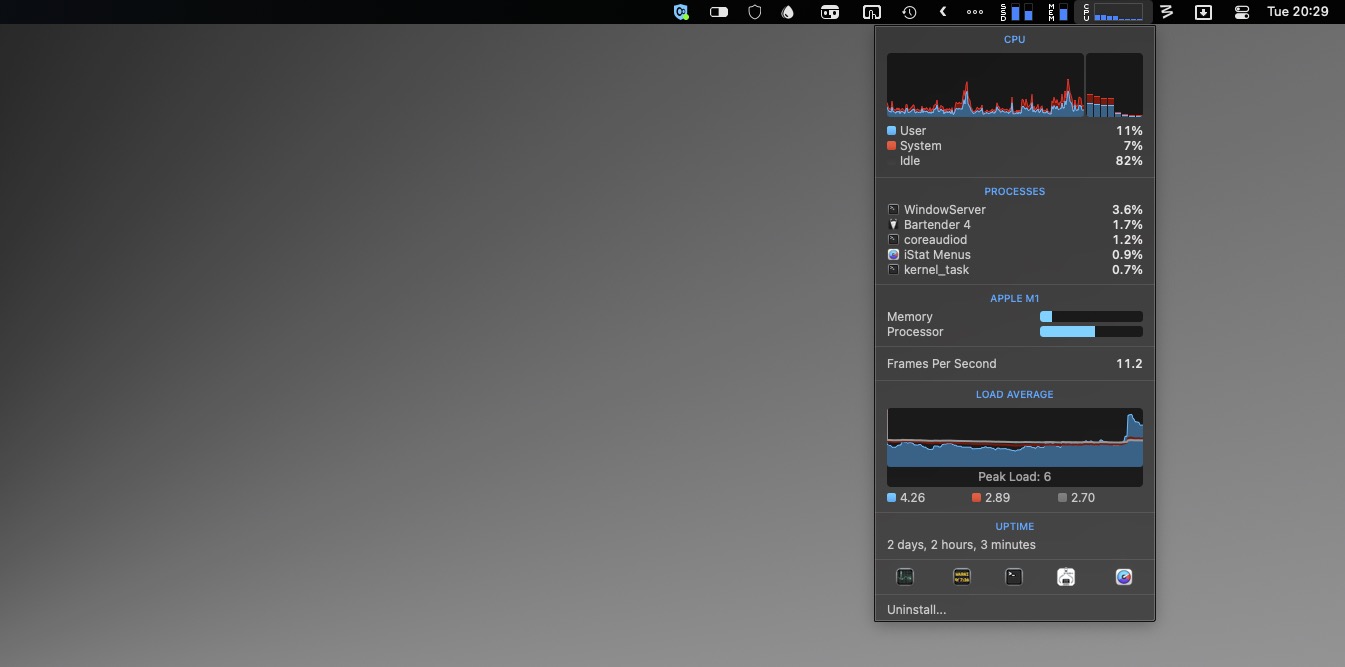
This can also include current network or disk transfers, weather, temperatures, notifications, etc.
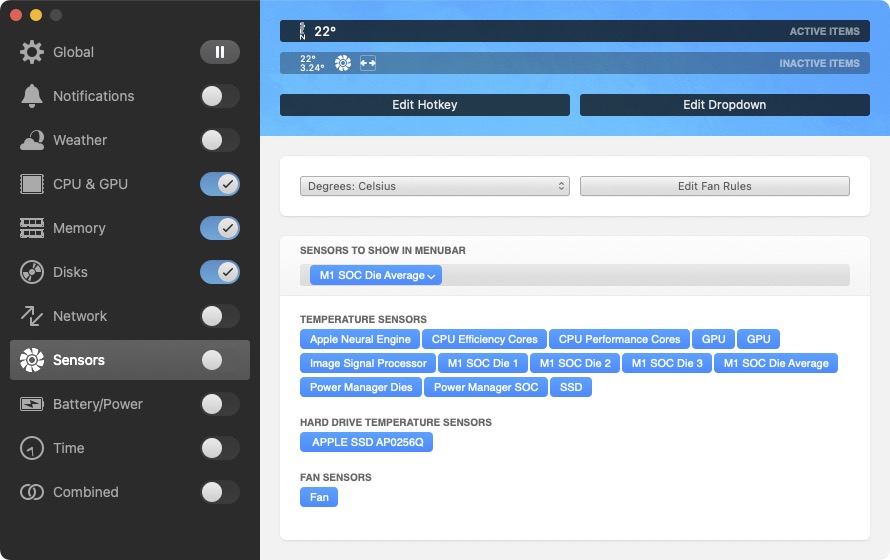
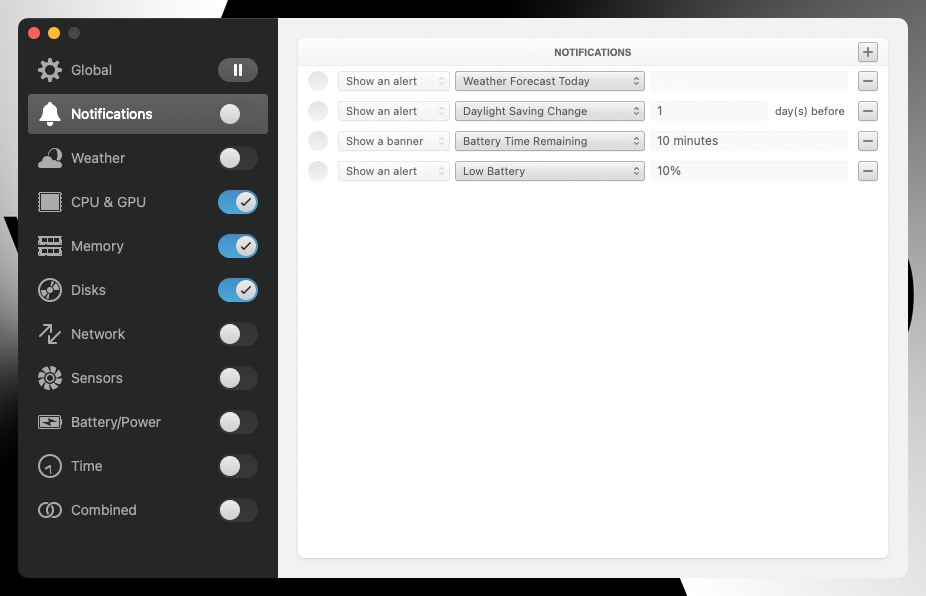
CloudMounter
For most people, this will be a tool for installing in the system cloud drives, without the need to install their terrible applications. For example, Dropbox software indexes everything we have on our computer (EVERYTHING, not just what is in the Dropbox folder), and with CloudMounter, we can access data from Dropbox directly in Finder without the need to install any junk in the system. For me, however, the most important thing was automatic mounting of network disks, for example from a NAS (unfortunately my QNAP is currently malfunctioning).
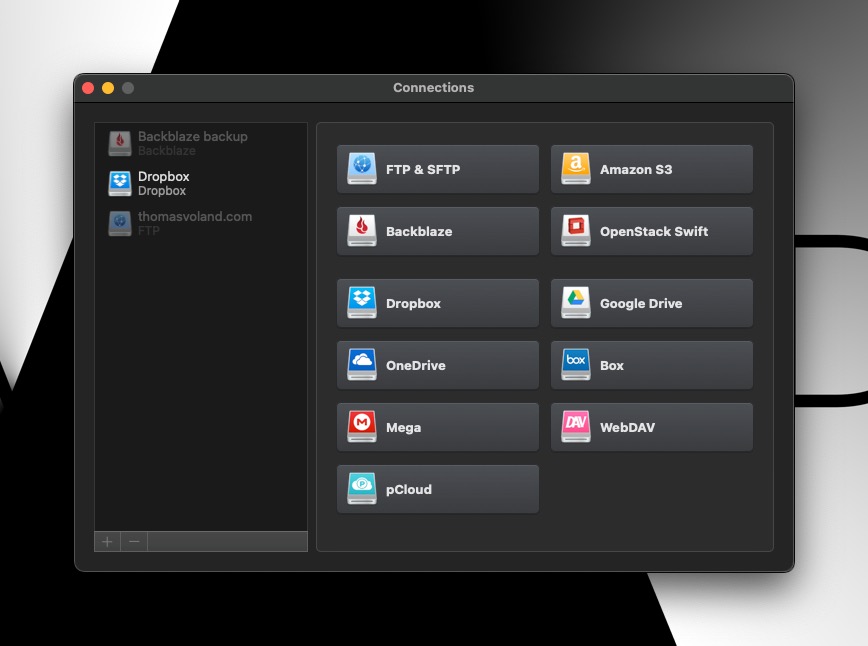
BetterZip
Compression and decompression of files. Although macOS has a built-in very simple system for creating .ZIPs, they have added hidden files that are visible on other systems, and Mac users often don’t even know about it. BetterZip creates clean archives and has much more capabilities.
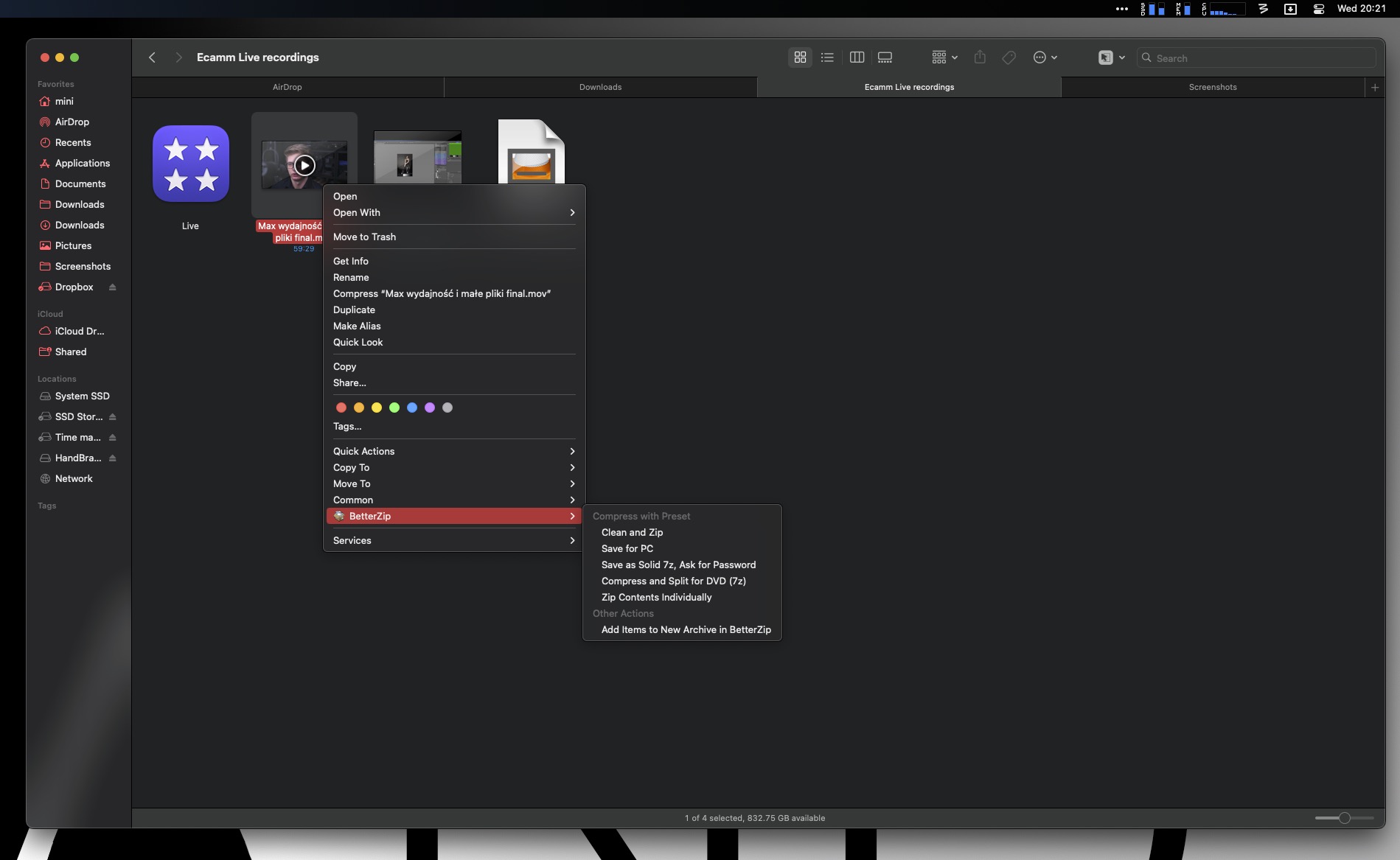
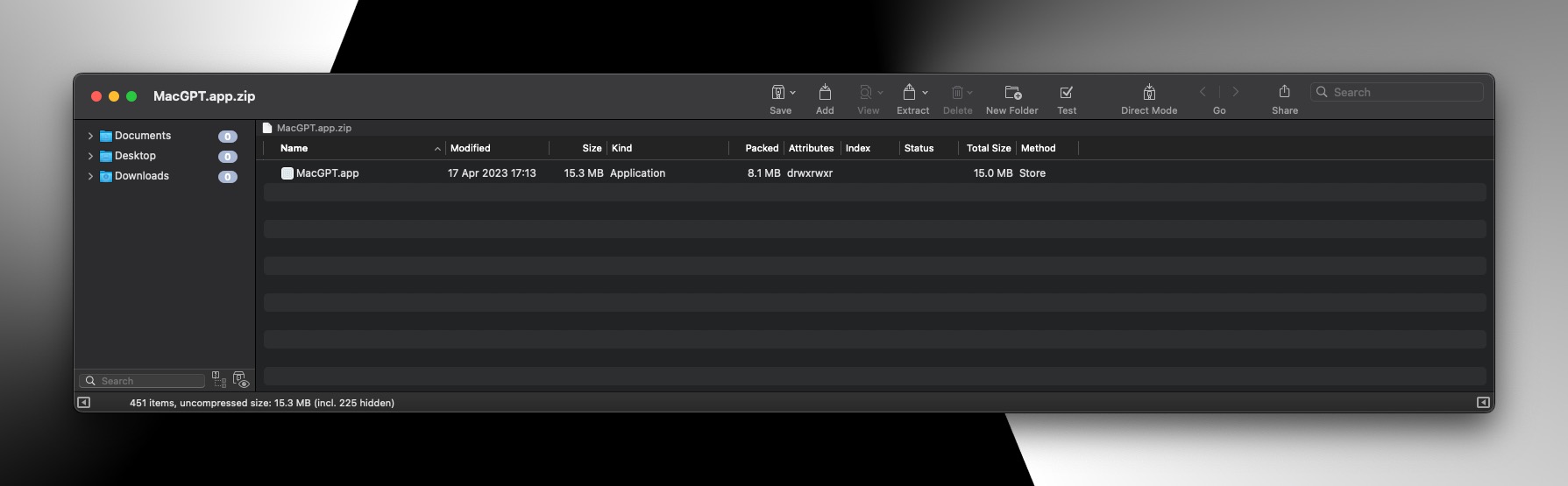
Yoink
An iconic application, for many people one of the most important ones, but I use Yoink when I have a lot to do. It creates a place in the corner of the screen where you can drag…everything. Graphics, applications, texts, webpage elements etc. are stored and then extracted as needed. Having multiple 4K monitors allows you to simply have almost everything open at once, but when working on a laptop screen, Yoink is an amazing convenience.
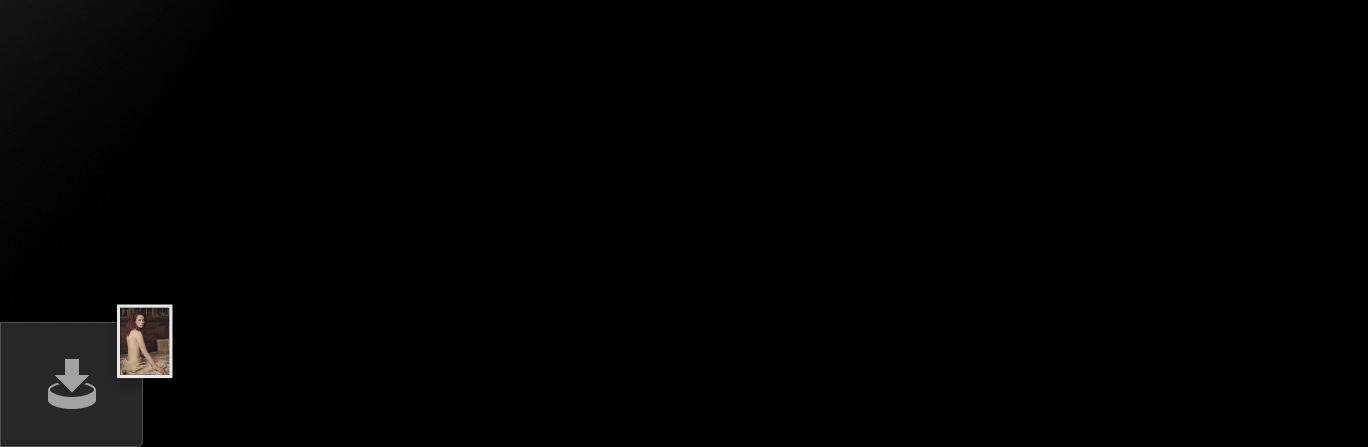
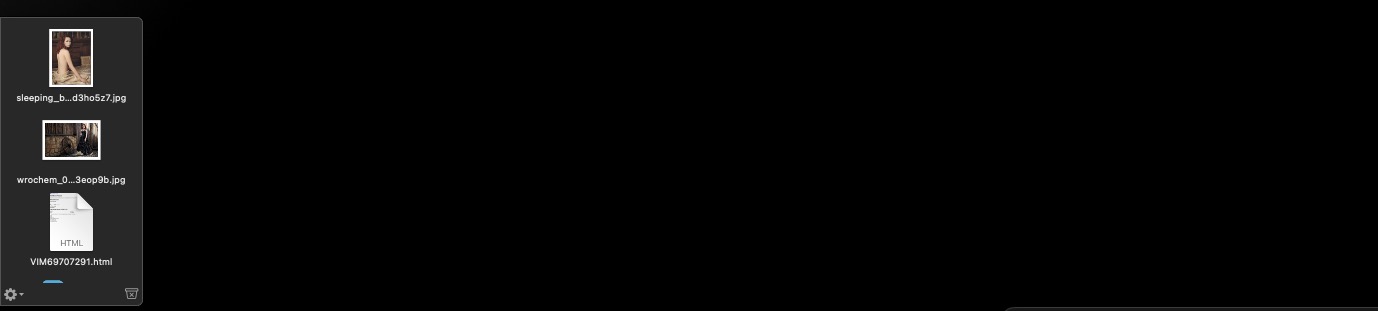
Boom 3D
An application for changing the sound tone. Now I don’t use it anymore because I upgraded my audio, but Boom was a lifesaver when I wanted to listen to music on Bose QC35II. I was using Boom on my iPad at that time. It is also useful in computer speakers that do not have bass controls, etc.
Mission Control Plus
The simplest application one can imagine – it adds the option to close applications from Mission Control (with a button and keyboard shortcut). Very niche and very useful.
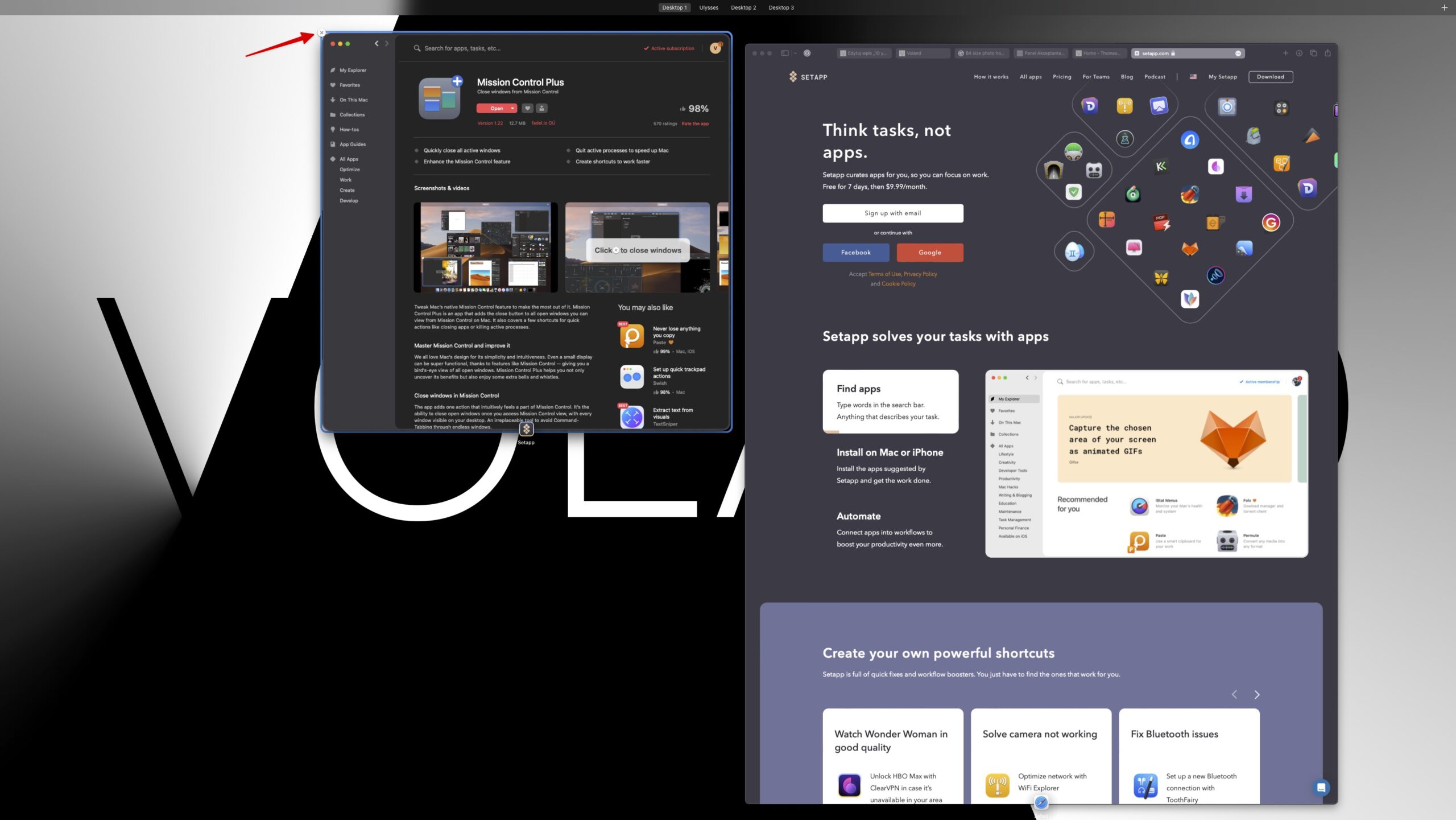
Additional
There is no point in describing everything I use, because nobody would read it, but I will briefly mention a few programs from this category and those that I don’t use myself, but are very popular:
- Paste – the most popular clipboard manager;
- Lungo – temporarily prevents the computer from falling asleep, with more options than free Caffeine;
- Mosaic – convenient window arrangement on the screen (I use BTT instead of it);
- Dropzone – a place where various things are dragged to be transferred or shared, such as shortening links, sending via AirDrop, etc;
- One Switch ; a menu bar with multiple switches; macOS Ventura has a built-in, simplified version of such a menu;
- OpenIn – allows to open, among others, links in specific browsers or applications;
- ClearVPN – life without any paid VPN is difficult and expensive, so everyone need to have some sort of VPN; However, I do not use it because years ago I bought a lifetime license for another one.
- QuitAll – allows you to close the entire set of applications with one click;
- iBoy NTFS – adds full support for NTFS partitions from Windows on a Mac (both read and write);
- Get Backup Pro – a program for creating backups. I prefer Carbon Copy Cloner (although it requires a license renewal every two years) because when I compared it a long time ago, it worked faster for me and allowed me to browse the backup from NAS/Finder/anything else, while GBP made traditional archives like Acronis;
- Workspaces – if I didn’t have a Stream Deck with the function of running multi-actions, I would use Workspaces for this; It launches simultaneously e.g. a series of applications, websites etc;
- Batteries – as a menulet displays the battery level of all Bluetooth devices connected to the computer.
Applications for content creation
MindNode
A program for creating mind maps, an extra tool for planning everything from individual projects to a mind map of the entire business. Every time I show, for example, the table of contents of my retouching course, I am bombarded with questions about how to make such beautiful graphics.
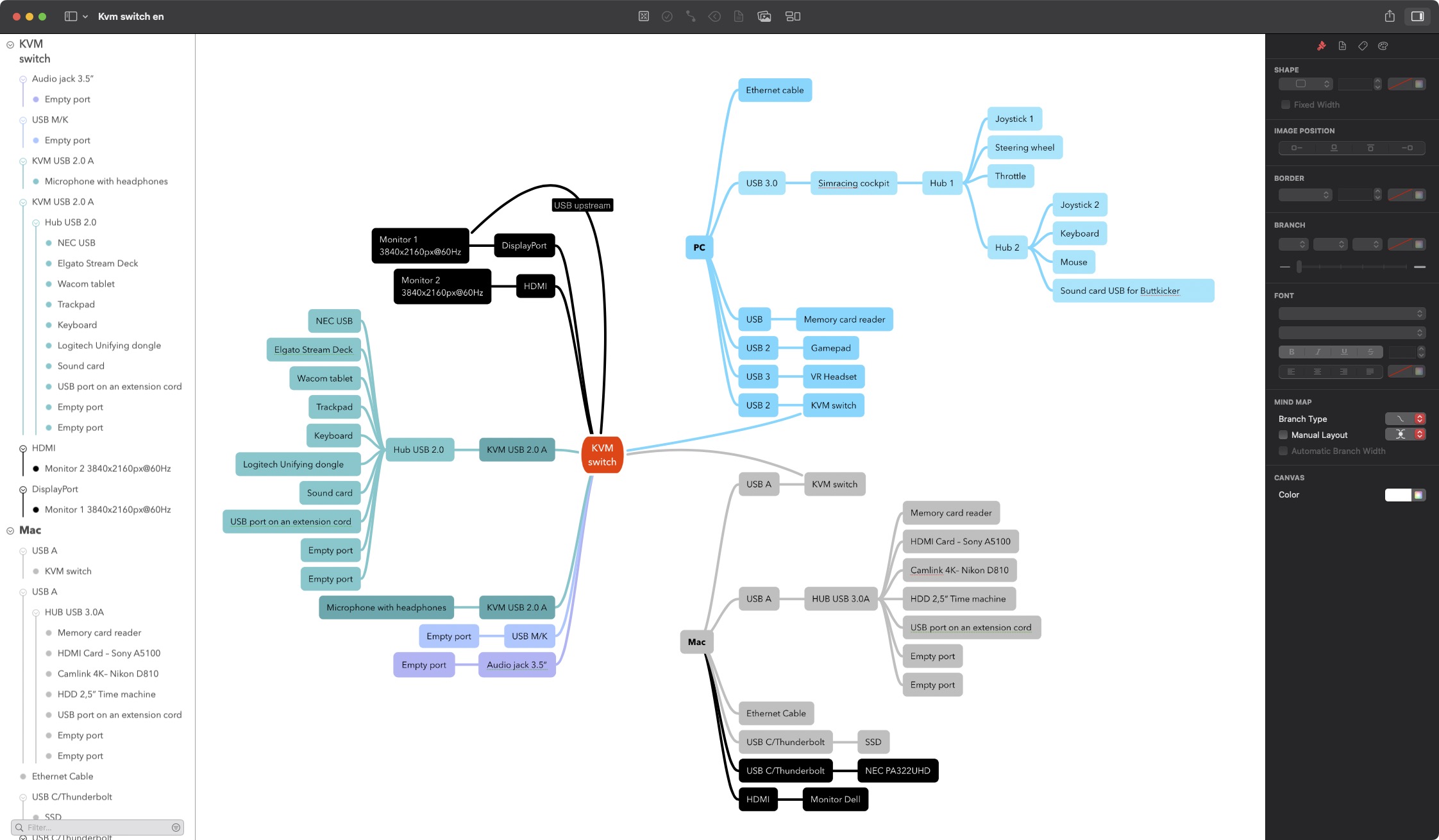
Ulysses
An application that I am only using a fraction of its capabilities, costing almost $6 per month without Setapp. Probably the best and legendary program for writing complex texts: books etc., but it also works great for simpler articles. Almost all of my blog posts are created in Ulysses. I can write them using Markdown, add graphics to them using drag&drop method, include links just like in a regular editor, and then publish them on my blog thanks to the built-in integration with WordPress. For several years, Ulysses has had phenomenal proofreading capabilities, correcting not only spelling, but also identifying which words have been improperly used.
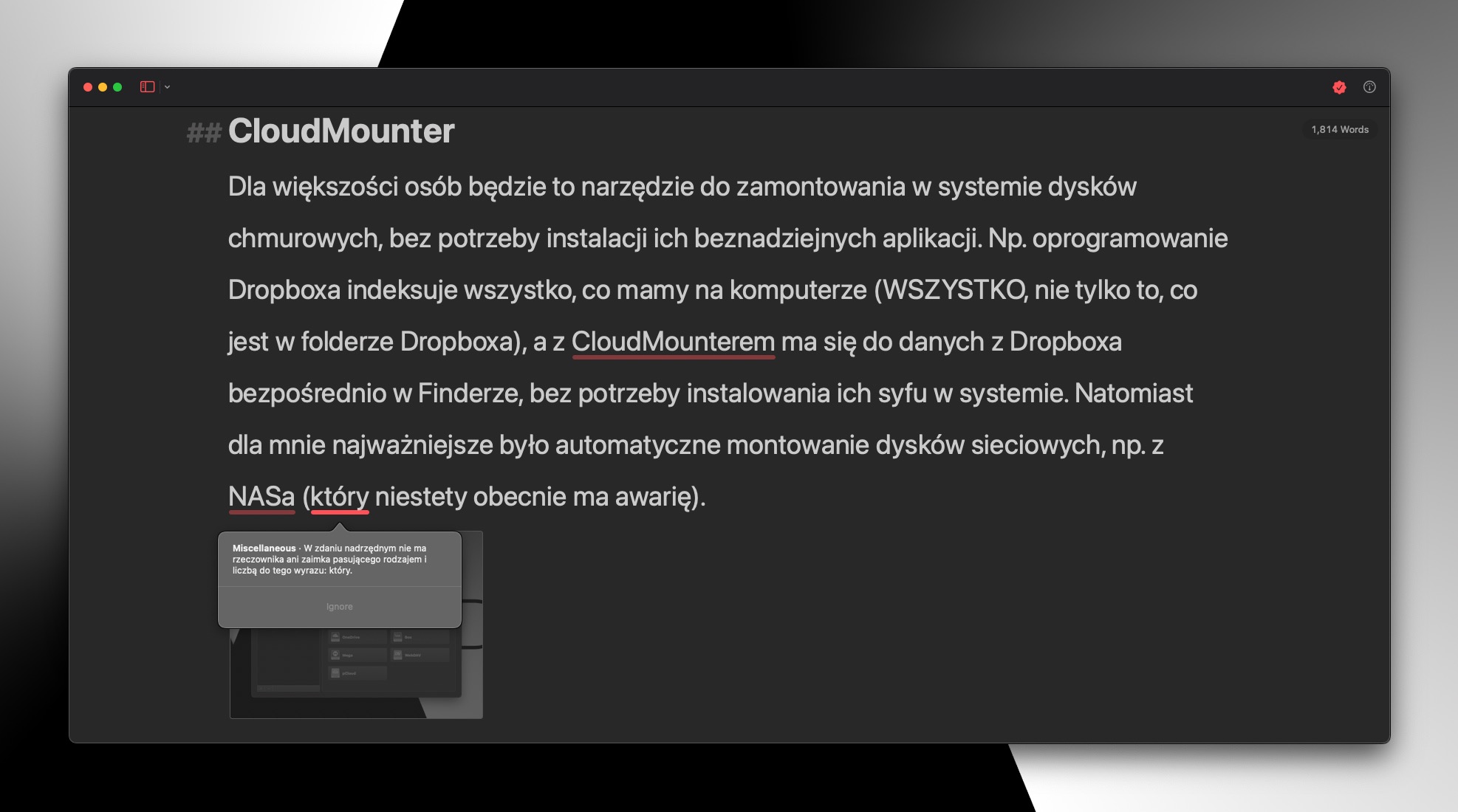
Aeon Timeline
Software for creating timelines. Most likely, most people use it for business purposes, but I save more personal topics in it so that I know exactly when certain events took place. For years I was searching for an application like this, until finally Setapp recommended it to me.
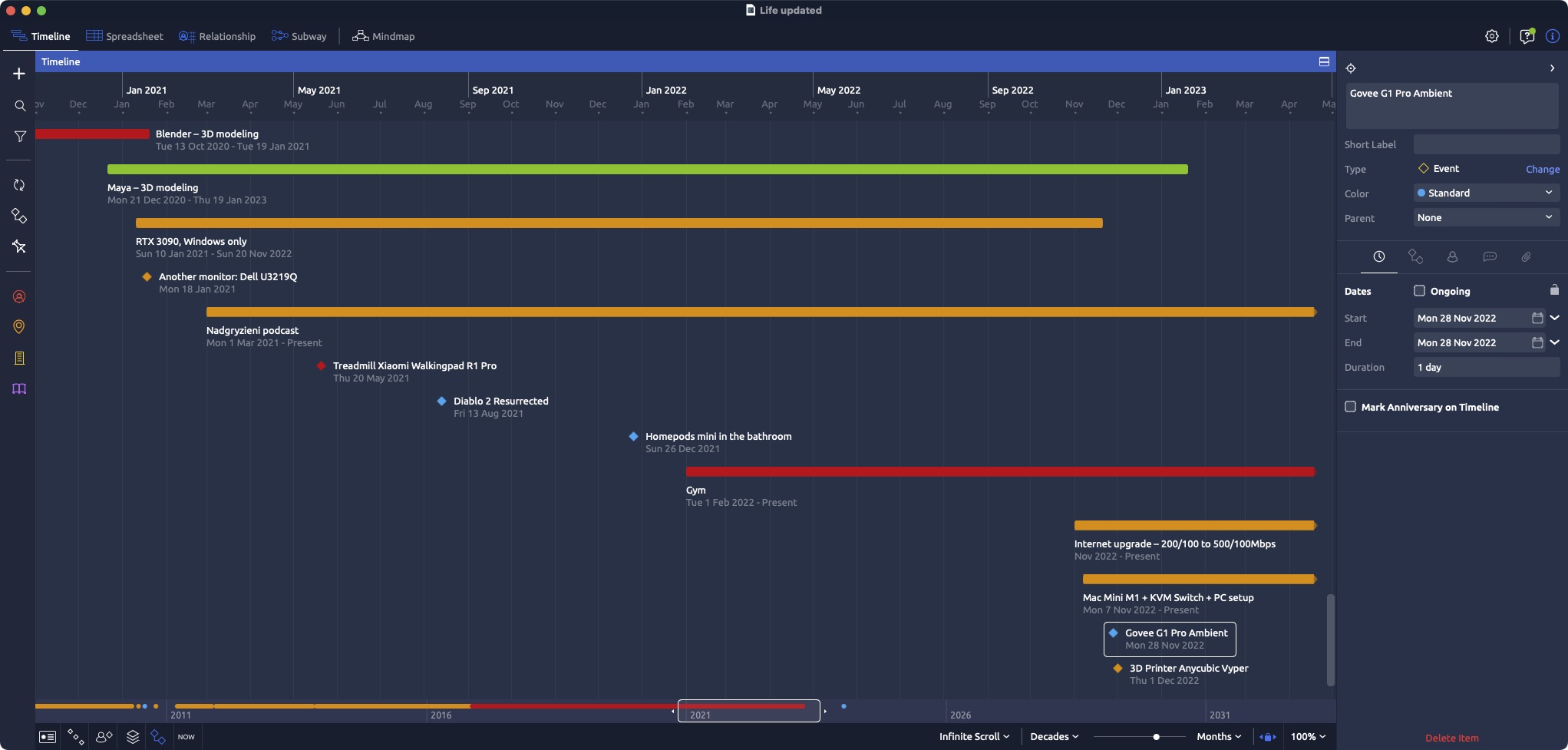
CodeRunner
I don’t often have to dig through code, but when I do, I use CodeRunner because it highlights the syntax of everything that I’m working with and opens documents in tabs.
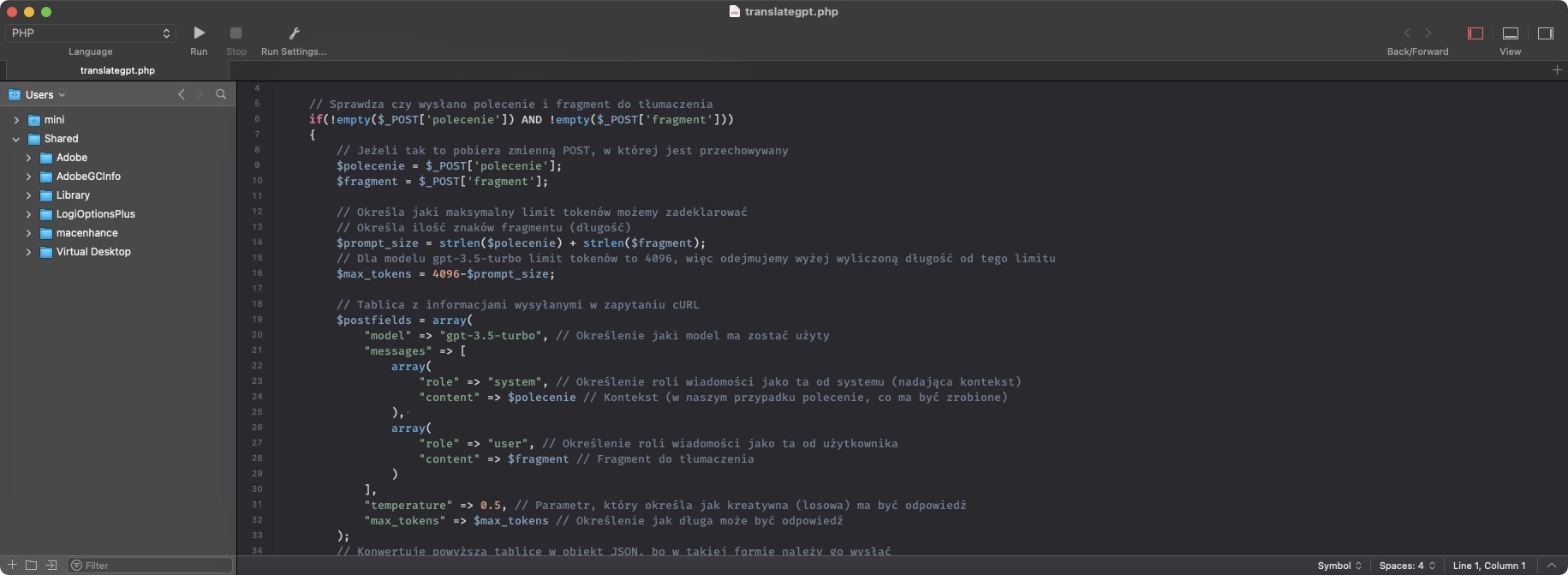
Additional
- Craft – one of the most popular note-taking applications, known for its extensive features and beautiful design. In addition, it is integrated with GPT A.I. However, I have been using Notion for many years, so I don’t use Craft;
- Mockuuups Studio – all the mockups that I have on my blog were made in this application;
- TablePlus – a tool for creating and managing databases, which is completely not for me, but I know that it is very popular;
Other
Timemator
Time tracker, which tracks the time we spend on different projects. In addition to manual activation, you can set it to activate, for example, when a specific file in Photoshop is launched, pause if the program remains unused for a certain period of time etc. Each project can have a different hourly rate assigned, and what is no longer being worked on does not clutter the list but goes into the archive.
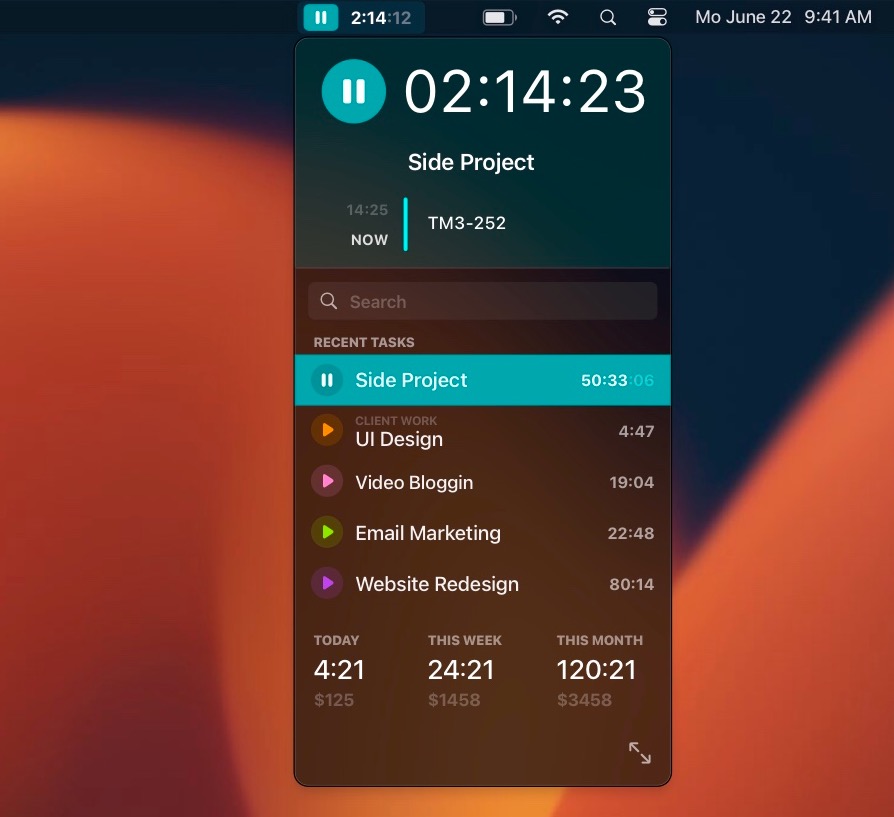
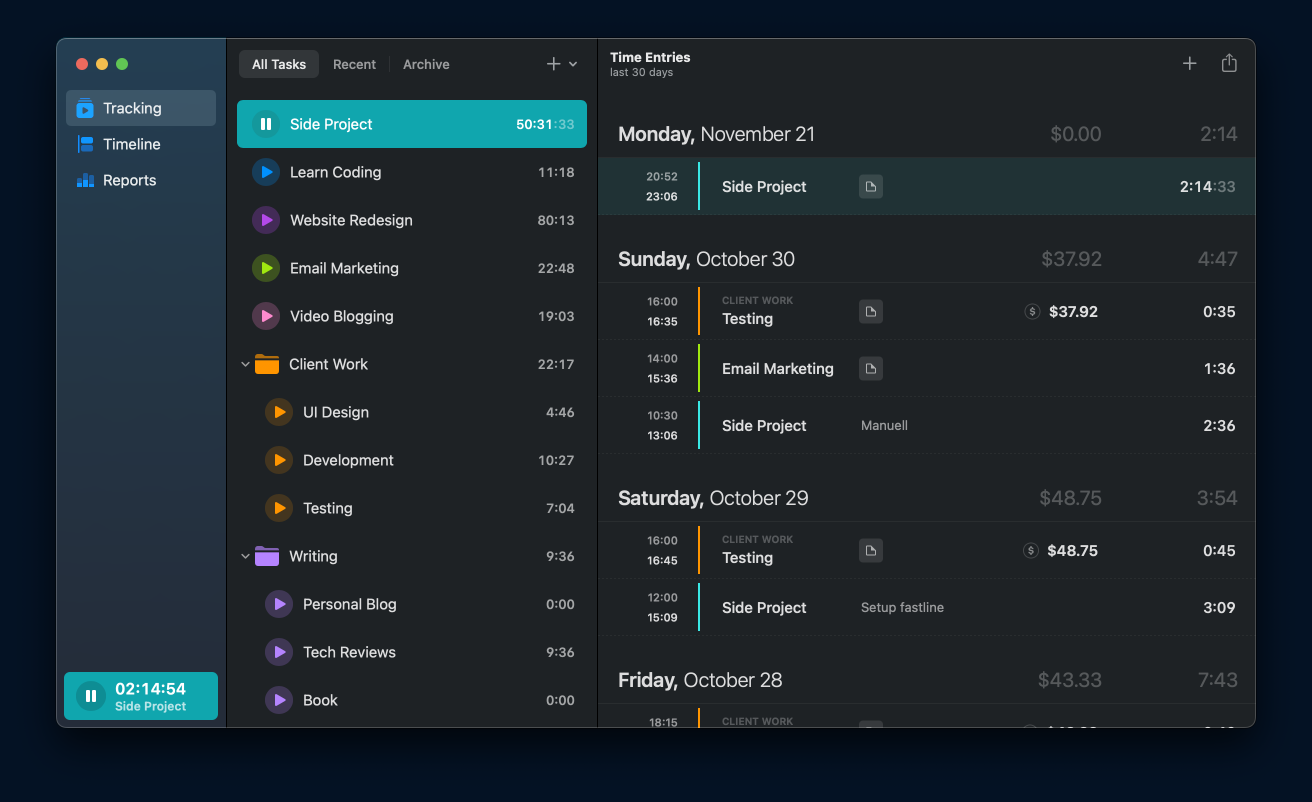
Downie
Downloading files from YouTube is easy, but when you want to download them in higher quality than 720p, complications arise (due to the separate audio and video tracks). Many applications then fail or work well sometimes and poorly at other times. Files can also be downloaded from other websites and I have the impression that if Downie cannot handle something, no program of this type will be able to.
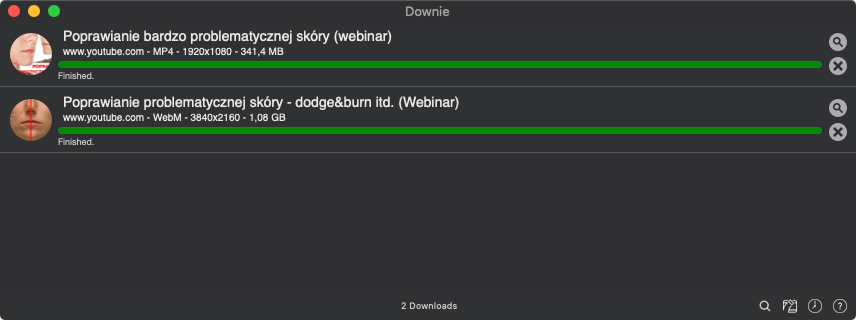
Elmedia Player
A video player that, unlike VLC for example, is not ugly and at the same time supports all files I have dealt with. Unfortunately, just like VLC, it can’t handle the colors properly on a wide color gamut monitors.
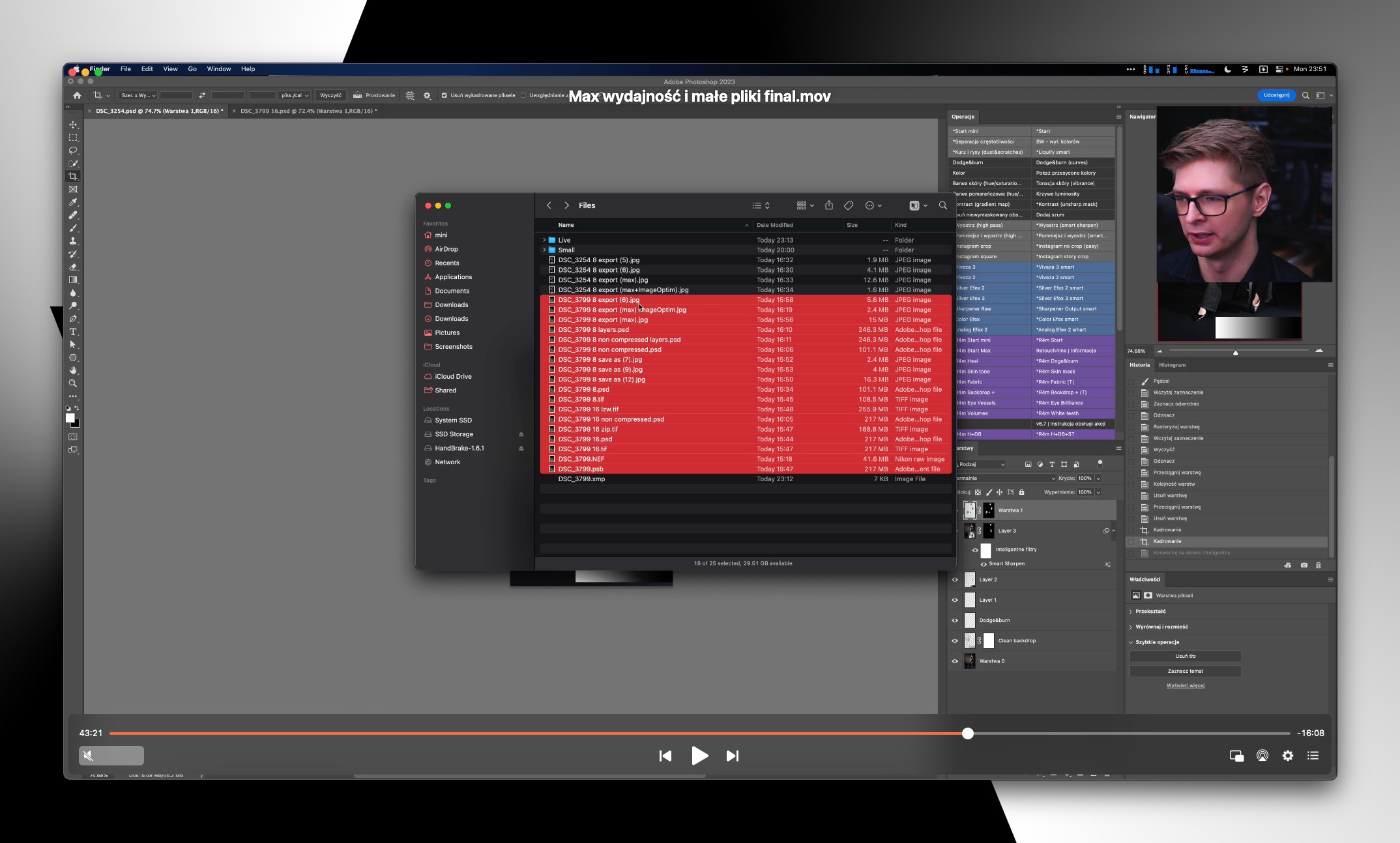
ForkLift
A convenient FTP client that works without issues and allows for previewing graphics on the server, which is very important to me.
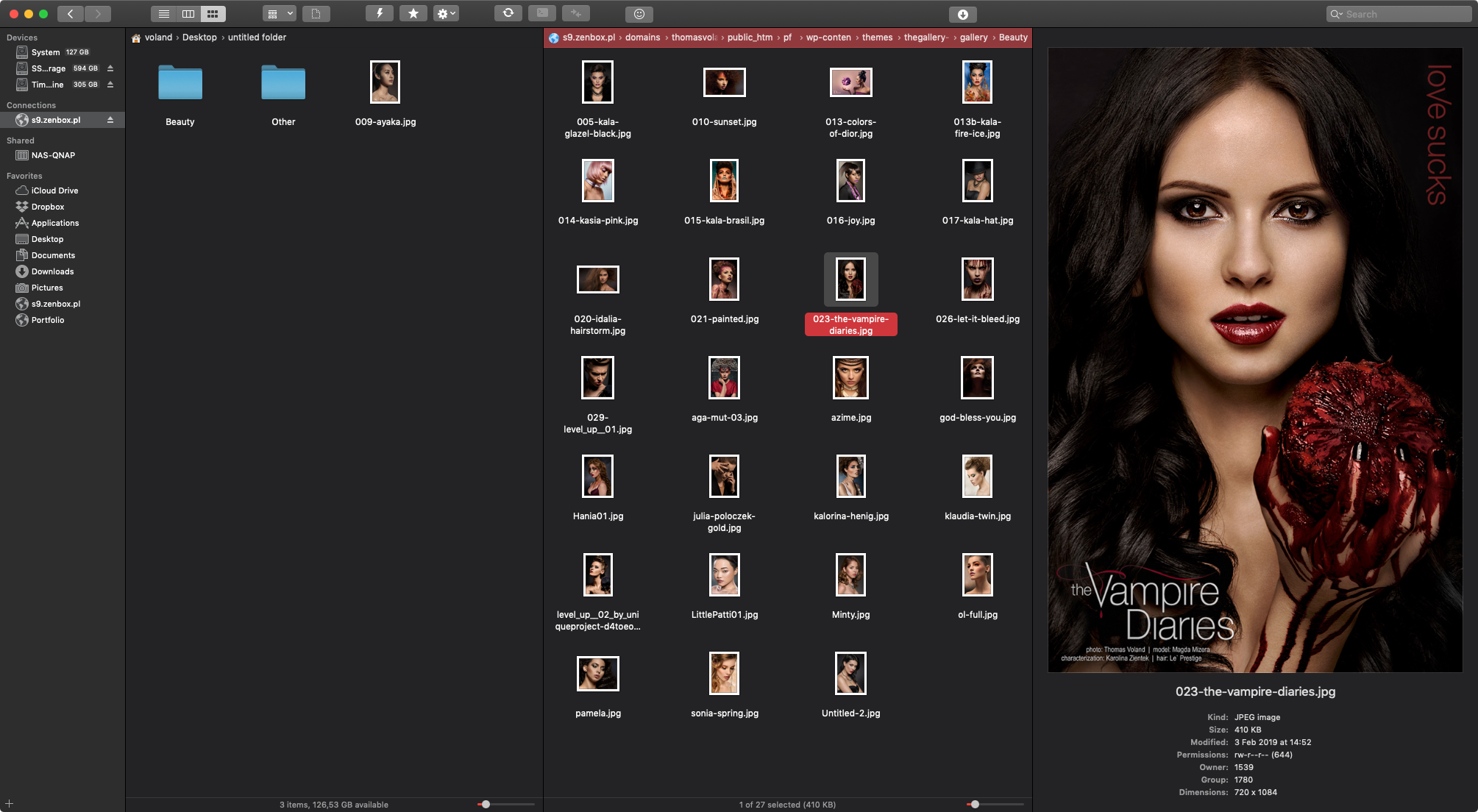
Additional
- Busy Cal – a calendar with much greater capabilities than the system one;
- Cappuccino – it was one of my favorite RSS readers; I currently only read on my iPad using Feedly, but if I were to do it on a Mac, I would use Cappuccino;
- Vidcap creates transcriptions, which are subtitles for videos; However, since Whisper from OpenAI has recently released an API, I will probably be using Whisper;
- Gemini – searches graphics and photos, finding duplicates; I do not use it, but I am posting this information due to its popularity.
Luminar AI – photo editing heavily automated by A.I; however, it is not Luminar NEO, but its significantly worse predecessor (it works much slower and has far fewer features). This is the only case I know in Setapp where the program is not in the latest version. On the other hand, Luminar simply offers them as separate products;- Luminar Neo – now even Luminar Neo is in Setapp. It’s a highly automated photo editing tool, but you have to be careful not to make it look tacky, as the program allows for complete transformations of photos, such as replacing the sky with a completely different one, along with the reflections it causes;
- Tripsy – a simple travel planning application with many great functions;
- Numi – a converter for everything, from currencies to various measurements and time zones.
Summary
I save a lot of money through Setapp, because I want to use the full capabilities of the computer, and for that I need a variety of applications. Not all of them are in Setapp, but a huge part is. I also have plenty of apps that I probably wouldn’t want to spend money on because I can live without them, but they are just useful. However, there are also people who do not install almost anything or only use free programs. In their case, it will be difficult to talk about savings, but then Setapp would bring new life to their computer.
However, most of us rather use various applications, so it’s worth checking how many of them are available on Setapp (or how many equivalents there are). Setapp has many programs that I don’t need, and other applications duplicate some of the functions of the remaining ones, so it’s clear that nobody will install everything. However, it starts to make sense with just a few programs and there’s no point in speculating – it’s better to simply check by testing for free for a week (if the link doesn’t work, it may be due to a blocking plugin).