Apple Mac for photo editing, edition 2024
I have already written about the advantages of Apple computers on the main page of this guide, and here I focus on describing noteworthy models along with information on what is worth paying extra for, what’s not worth buying, etc.
Table of contents
How to buy a Mac cheaper than normal?
At each computer, there are my referral links to offers, often much better than official prices. By purchasing a computer by clicking on it, you support my blog and help me find time for more frequent updates of this article, which unfortunately is very time-consuming.
When buying a Mac in many countries, prices directly on Apple website are higher than their profile on Amazon, so it only makes sense to buy from their own website if you have very unusual configurations. Not every Amazon country is equally good, for example German has much better prices than Poland (in both cases many offers are directly from Amazon, not from resellers and these are the ones I usually link). For example, within the European Union, purchasing is hassle-free and international shipping of a computer costs only a few euros (the minimum difference in VAT tax is added and there are no additional costs upon receipt, as is often the case with orders outside the EU). When buying on Amazon from a company, it’s best to create a second account labeled as a business account with an International VAT number (you can also convert your existing account into a business one, but all sales will then require invoices). So it’s best to have two accounts – personal and business. Once, the verification of a business account took several days, today it’s just a moment.
The delivery in EU will often be the next day, but sometimes longer. An additional advantage of shopping on Amazon is their excellent return and warranty policy. The downside is the lack of unusual configurations and limited availability (at the time of writing this article, only a few units of Mac Mini are available in Amazon.de and there is a complete absence of Mac Studios, but it may be temporary).
Attention when changing the configuration!
In some stores, if you change for example the color of a laptop that is unavailable in a given configuration, then the entire configuration changes. Similarly to replacing the RAM – today’s Macs have different memory sizes depending on the SoC. That’s why you always need to make sure that the parameters are correct. Be careful
When planning to buy a customized computer (CTO), it is important to pay attention to the delivery time, especially when buying from resellers, so that you don’t end up waiting for several months for it to arrive.
Also, please verify the configurations in my links because it may happen that something will not be available and the store will put for example a version with a different disk in its place. I tried not to make any mistakes while linking, but if I made any, let me know.
No MacBook Air and other changes in recommended Macs, in 2024.
Before, to work in Photoshop (but not in Lightroom), I could easily recommend basic Apple Silicon versions, such as standard M1 instead of M1 Pro. Even a passive MacBook Air for Photoshop was a reasonable choice, because unlike Lightroom, PS only needed a lot of power for a short time and the computer did not have time to heat up enough to cause performance to drop. At the same time, a fast graphics card didn’t change much.
Today we live in a different world, where Photoshop A.I. plugins Retouch4me do a huge part of the work for us, noise reduction of photos based on A.I. such as ON1 NoNoise works like magic (and a weaker and slower version of such noise reduction is available natively in Lightroom). Gigapixel upscales photos better than ever before, and Topaz Photo A.I. eepairs failed or old photographs. Since we have the possibility to obtain quality that was previously impossible and to accelerate work disproportionately to costs, it is difficult not to use it. Furthermore, a survey conducted among my readers showed that only 10.4% of people who are familiar with AI capabilities do not plan to use them.
Unfortunately, everything based on A.I. requires a fast graphics card. Therefore, upgrading “M3” to “M3 Pro” or from “M3 Pro” to “M3 Max” results in a huge increase in performance and consequently, saved time. For example, I have the “Start Max” action, which launches among others the entire series of various R4m plugins: cleans the skin, removes background, irons clothes, eliminates unwanted reflections from the skin, evens out skin color, create mask of whole person and another with skin and does many other things. However, an old computer would require a lot of time to complete such action and there would be a high chance of crashing. A Mac Mini with M1 takes 6 minutes and can also crash PS during automation. My gaming PC completes it in one minute without the risk of crashing the program.
MacBook Air, due to its basic M3 processor and passive cooling, needs to reduce performance after 1.5 minutes of use under load. Because the standard M3 takes much longer than more advanced models to perform tasks, any A.I. or other similar processes would be so slow compared to the configurations I am recommending here that using them for this purpose would be pointless.
What is the deal with the M processors in new Macs?
Mac computers no longer use Intel processors like Windows computers. Instead, they have “Apple Silicon” SoC based on ARM architecture. There are several versions of these Apple SoCs and the choice depends on the computer model.
SoC (System on a Chip) is not only a processor and graphics card, but also an integrated memory on one chip which serves as both RAM and VRAM. It is also the Neural Engine, useful for AI, the Media Engine, which decodes AV1, handles ProRes and does many more things.
Currently, almost all programs are available in native versions for M chipsets, and those that have not been updated, still work – just not as fast as they could (although sometimes even faster than their native performance on Intel). Apple Silicon that’s also tremendous energy efficiency, which translates into long battery life.
Below I have listed the latest Apple SoC’s from slowest to fastest (for multi-core applications, as single-core ones are almost nonexistent). A SoC differs not only in the number of cores but also, among others bandwidth, minimum and maximum amount of RAM memory, and the number of supported monitors.
- M3: 100 GBps, 8 GB, 16 GB or 24 GB RAM
- M3 Pro: 150 GBps, 18 GB or 36 GB RAM
- M3 Max: 300 GBps, 36 GB or 96 GB RAM
- M3 Max: 400 GBps, 48 GB, 64 GB or 128 GB RAM
- M2 Ultra: 800 GBps, 64 GB, 128 GB or 192 GB RAM
Who needs fast Macs and when is the basic model enough?
In Lightroom and batch photo editing, a faster computer means faster processing of images, much faster noise reduction using A.I., etc. If someone doesn’t care about speed of these tasks, even the Mac Mini with M2 Pro version will be a great choice. For working in Photoshop on individual photos, even the regular M2 (non-Pro version) or one of the lower-end MacBook Pro models, you can comfortably edit 50-megapixel photos.
However, today AI-assisted photo editing is a standard and even if someone does not do it yet, they will most likely start as soon as they see what possibilities it offers. That’s why M2 Pro/M3 Pro is a reasonable minimum and, at the same time, an increase in comfort when doing many things at once. This computer will also probably will be in use for twice as long before it needs to be replaced with something faster.
By paying for higher configurations, all A.I. related operations are drastically accelerated. The difference between the basic laptop that I recommend for photography (which is not weak anyway) and a decent computer is over 5 times faster with Retouch4me DodgeBurn, and it will be similarly fast with other operations based on artificial intelligence (and not just limited to that, also for creating thumbnails, exporting, etc.).
I start my photo editing with A.I. and the mentioned R4m DodgeBurn is only a small part of what I do then, so a fast computer is an incredible increase in comfort. Previously, even the M1 Mac Mini (not Pro) performed quite well, but in order to do AI-related tasks on it, you need to have a lot of time set aside for wasting.
Apple Mac – ranking for photo editing
I used to start with the weakest configurations because they were sufficient for most people. Today we are finally able to utilize almost the full power of a computer while working with photos, and at the same time super configurations no longer cost 8k dollars. That’s why I start with the perfect equipment and gradually work towards a lower price. This makes even more sense because currently, computers which are inexpensive can achieve ridiculous prices after being upgraded with good configurations, and therefore it is better to buy a higher model that will be much faster for the same amount of money (or even less!!!).
Desktop computers
If the computer does not need to be used on-the-go or outside of home or office, then buying a laptop is pointless. Desktop computer offers a much better performance to price ratio and often also provides long term performance that is simply unattainable in mobile devices due to cooling. This also means much lower risk of malfunctions, because fewer parts can break down.
Mac Studio M2 Max
I’ll start with this computer, because the version with a minimum 1 TB SSD is almost hardware without flaws. Its performance is so high that in classical photo editing, it’s hard to utilize it, but by using A.I. for noise reduction or automation of editing, we gain a lot compared to cheaper models. Unfortunately, he still lacks a lot for PC, mostly due to unoptimized for Macs R4m software. It’s very quiet (unlike the first generation which “whistled”), it has 4 Thunderbolt ports (and Ultra has 6!!!). There are 2 USB-C ports at the front, along with a memory card reader, so it’s convenient for transferring photos. At the same time, it is still a fairly small computer and daily moving with it between home and a photography studio is possible. However, it is 2.5 times taller than the Mini, and that’s a very big difference.
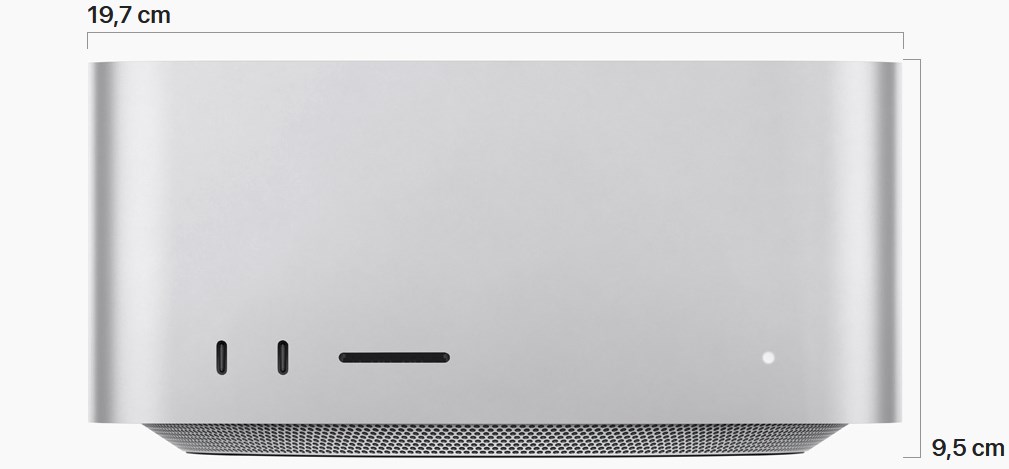
Recommended configuration: 12 cores CPU | 30 cores GPU | 32 GB RAM | 1 TB+ SSD |
I mentioned 1 TB because the SSD in this computer has only one memory chip at 512 GB, which makes the disk much slower. However, probably few people would notice the difference without fully RAM-clogging benchmark tests. So if the difference for a twice as fast disk represented a greater percentage of the computer’s price, I wouldn’t insist on paying extra so much. However, in this case, by saving 10% of the computer’s value, in some specific cases we lose a lot of performance. It is worth getting that 1TB to have certainty that we always have access to full performance.
Additional upgrades are expensive, but I think they still make more sense than adding RAM above 32 GB. Data transfer between CPU, GPU, SSD and RAM is much faster here than in Windows computers and cheaper Macs with M3. So when occasional SWAP will be needed not only for memory optimization but due to insufficient RAM, the user probably won’t even notice it.
And about benchmarking – unfortunately there are no reliable tests about it would be worth paying extra for an even better SoC, or whether the differences in noise reduction etc. will be marginal. Furthermore, the difference between the basic M2-Max and the better one is smaller than in the M3 Max installed in laptops. However, this basic SoC already has such a good performance-to-price ratio that most people will probably choose it. For 12K video or especially for 3D, it would definitely be worth considering the M2 Ultra version, but in this latter case, a PC would still be a much better choice. According to the benchmark I published, the photo editing by A.I. is only slightly faster on M2 Ultra compared to M2 Max..
Mac Mini
The huge advantage of Mac Mini is their size. This is a computer that can be taken while traveling, for example on an airplane, without worrying about its impact on the weight or size of the luggage because it is lighter than a laptop. Of course, it makes sense only if there is a monitor available that can be connected to. However, even the less advanced versions of Mac Mini offer a good performance-to-price ratio. Because this is a cheap desktop computer and Apple has crazy prices for larger disks, I assume that the SSD for this computer will be added externally.
For some, a drawback may be only 4 Thunderbolt/USB4 (USB-C) ports and 2 USB-A ports (and in the basic M2 Mini only 2 Thunderbolts). Personally, I believe that it’s always worth having a hub or dock for your computer. I have about 20 USB devices on a Mac and even more on a PC, so it’s hard for me to imagine how people function without hubs in any computers. However, having only 4 super-fast ports can be limiting if you plan on connecting multiple external SSDs in fast enclosures while also having other devices connected (especially considering that DisplayPort monitors are also connected via USB-C).
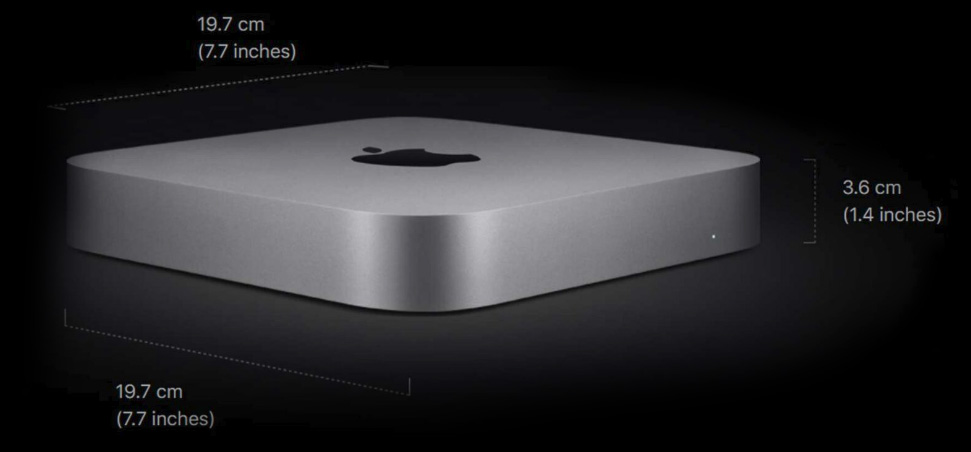
Mac Mini with M2 Pro
Recommended M2 Pro configuration: 10-core CPU | 16-core GPU | 16 GB RAM | 512 GB to 1 TB SSD |
Unfortunately, the upgrade price to 32 GB of RAM is absurd, and 16 GB is an absolute minimum. And that is the biggest issue with this Mac, because after adding more RAM to have 32 GB, we are approaching the price range of a Mac Studio which destroys this Mini in terms of performance. And if someone, God forbid, pays extra for a Mini with an SoC with more cores, in many countries the price becomes higher than the cost of a Mac Studio (!!!), and in terms of performance, number of ports, cooling they still have no chance against it. Therefore, my recommended configuration is not focused on super performance, but on achieving a very good price-performance ratio because it is simply impossible to recommend a super fast Mini.
Mac Mini with M2
Recommended M2 configuration: 8-core CPU | 10-core GPU | 16 GB RAM | 256 GB to 512 GB SSD |
Although the number of cores does not differ significantly from M2 Pro, remember that it is a different SoC. The regular M2 is much less efficient than the Pro version, and additionally, it has a significantly lower bandwidth, which means RAM shortages will be more noticeable. The configuration I recommend can be purchased for less than $1000 and at this price, it is an interesting computer. For traditional Photoshop retouching without using A.I. assistance, you don’t really need much else except a minimum of 24 GB RAM. However today, AI is already a huge part of working with photos, and in the future it will enter an even greater number of tools.
Unfortunately, this Mini suffers from a similar issue as its more powerful sibling – after configuring it with upgrades, the price becomes comparable to that of the higher model. This means that paying extra loses any sense, because even adding up to 24 GB is just crazy money.
I believe it’s better to have M2 Pro with 16 GB of RAM than a regular M2 with 24 GB of RAM. They differ greatly in terms of performance and also bandwidth, i.e. the speed of SWAP. M2 Pro can recover from not enough RAM much faster, so they are less noticeable than in the regular M2.
BTW. Apple Care for this computer is the cheapest one offered by Apple: link. Desktop Macs are incredibly reliable, but I always purchased Apple Care for them anyway because it’s so cheap.
Notebooks
MacBook Pro is almost a perfect laptop
It is the best laptop for editing photos – both professional ones and phone shoots that have HDR. Retina display with mini-LEDs offers a 120 Hz refresh rate, 600 nits of brightness, and HDR 1000 (peak at 1600), support for 2-4 external monitors, and long battery life.
There was a bit of confusion with naming in older MacBooks Pro, but in the third generation of Apple Silicon laptops they actually differ mainly in appearance and installed SoC.
Differences between MacBook sizes
The 16″ M3 Pro has a larger screen and slightly better performance when dealing with long, heavy loads compared to the 14″ M3 Pro, but the differences are not as significant as they were in Intel era. So 16″ makes sense when you simply need such a screen for work on the go, because at home it’s best to use a large monitor anyway. 14″ is a phenomenal laptop, much more convenient for traveling. This makes it a great choice if you want a mobile computer that will often be connected to a monitor. Meanwhile, the 14″ version is also available in a much less powerful variant with a regular M3.
Disk capacity in laptops
All laptops with third-generation “M” SoC have two memory chips in the SSD, even in the smallest disk capacity. This means that even the smallest disks are fast and people mainly pay extra for larger ones to increase storage space, not for twice the speed as was the case with the previous generation (“M2”). However, they are laptops, so it would be appropriate for them to keep a lot of data without attaching an additional disk. How much space is needed is an individual decision. However, it should be remembered that the system will need at least a few dozen GB for SWAP and additional space for Time Machine backups when an external drive is not connected, so it would be advisable to have some free space to prevent the computer from slowing down, especially when traveling. I will also add that MacBook’s have drives so fast that it is impossible to achieve the same speed on external Thunderbolt or USB4 drives. I don’t have the need for such high speeds outside of the system drive, but for someone who professionally edits 12K videos, the difference will be significant.
M3 Pro vs M3 Max (very important!)
M3 Pro differs significantly more from M3 Max than M1 Pro differed from M1 Max. Today, a paying extra for Max makes a lot more sense than it used to because we are getting significantly greater power increases – both in the processor and also in the graphics card, which is very useful for A.I. retouching purposes.
However, at first glance in the specification, there is no drastic change in the processor because it seems to be only two to four more cores. However, M processors have both high-performance and energy-efficient cores, while Max has abandoned two energy-efficient cores in favor of high-performance ones. As a result, the processor is much more powerful than total number of cores would suggest. Switching from M3 Pro to basic M3 Max means changing 6 performance cores to 10, and in the more expensive version of Max to 12. It’s also a upgrade from 18 GPU cores to 30 or 40. So the difference is huge. I would not rely on benchmarks such as Geekbench. If someone really wants to make comparisons, they should do it specifically on the programs they intend to use.
MacBook Pro 16″

MacBook Pro 16″ with M3 Max
Recommended configuration: M3 Max | 16 cores CPU | 40 cores GPU | 48 GB RAM | 1 TB+ SSD |
The basic version of M3 Max is theoretically a dream equipment, but by paying an additional $300, you gain 33% more GPU cores, several additional CPU cores and half more RAM. That’s why, investing such a huge amount of money in a powerful laptop, I would definitely add “a little” more to get the upgraded version. However, if someone was planning to buy the Pro but is now considering upgrading to the basic Max model, it is still a great purchase (much better than the Pro, but I wrote more about that below).
MacBook Pro 16″ with M3 Pro
Recommended cost-effective configuration: M3 Pro | 12-core CPU | 18-core GPU | 18 GB RAM | 512 GB+ SSD |
One can consider a cheaper option with the M3 Pro (especially if one does not need to denoise a lot of photos using A.I., doesn’t use R4m massively on large files, etc. or only uses it at night when the files are not needed as quickly or simply when something cheaper is required). I’m referring here to the basic configuration of the M3 Pro, because then it actually comes out much cheaper even than the weakest Max. Of course, it would be nice to add 36 GB of RAM, but in many countries, it is very expensive. In the USA, the price is not so bad at $400. But if you pay that amount, another similarly priced option separates you from a massive upgrade in the form of switching from M3 Pro to M3 Max.
MacBook Pro 14″

MacBook Pro 14″ with M3 Max
Recommended configuration: M3 Max | 16 core CPU | 40 core GPU | 48 GB RAM | 512 GB+ SSD |
Unfortunately, when it comes to the fully equipped 14-inch Max, the price in many countries will be very similar to the 16-inch model, so the argument for change here is only mobility, not significant cost savings. Additionally, if someone needs maximum performance, the 16-inch model allows for a bit more power due to its cooling dimensions. The performance-to-size and weight ratio of this laptop is absolutely incredible. Just like in its bigger brother, by upgrading from M3 Max to a better version (extra charge of $300 according to official price list), we gain a couple more CPU cores and one-third more GPU cores, plus half as much RAM again. When funds only allow for basic Max, it is still a great device, much better than the M3 Pro.
MacBook Pro 14″ with M3 Pro
Recommended configuration: M3 Pro | 11-core CPU | 14-core GPU | 36 GB RAM | 512 GB+ SSD |
Cheap setup: M3 Pro | 11 rdzeni CPU | 14 rdzeni GPU | 18 GB RAM | 512 GB+ SSD |
With M3 Pro, serious savings begin because according to the official price list, the basic model of M3 Pro costs $1599, but it doesn’t have 36 GB that I recommend, only 18 GB. Furthermore, it is not a direct equivalent of the cheapest sixteen, but a version with weaker performance. However, at this price it is great laptop.
MacBook Pro 14″ with M3
Recommended configuration: none
This is almost the basic Mac Mini in the form of a laptop. However, in Mac Mini the percentage price difference between it and a better model was much greater than in this MacBook, so wanting to save money, buying such a Mini was justified. 8 GB of memory in photo editing is unusable, and just upgrading to 16 GB in this MacBook brings us very close to the M3 Pro version, which already outperforms this laptop on the base level. This is great equipment, but in photography we will use everything that the more expensive version for $400 offers.
It is definitely better to look for MacBook sales with M2 Pro. At that time, the distribution between performance and efficiency cores was focused on higher performance and although it is an old device, it is still very good even today. If I had to choose, on a limited budget, between a more equipped M1 Pro (e.g. with a large storage), I would gladly consider it instead of a low M3 version.
Why am I not considering the Mac and Mac Pro?
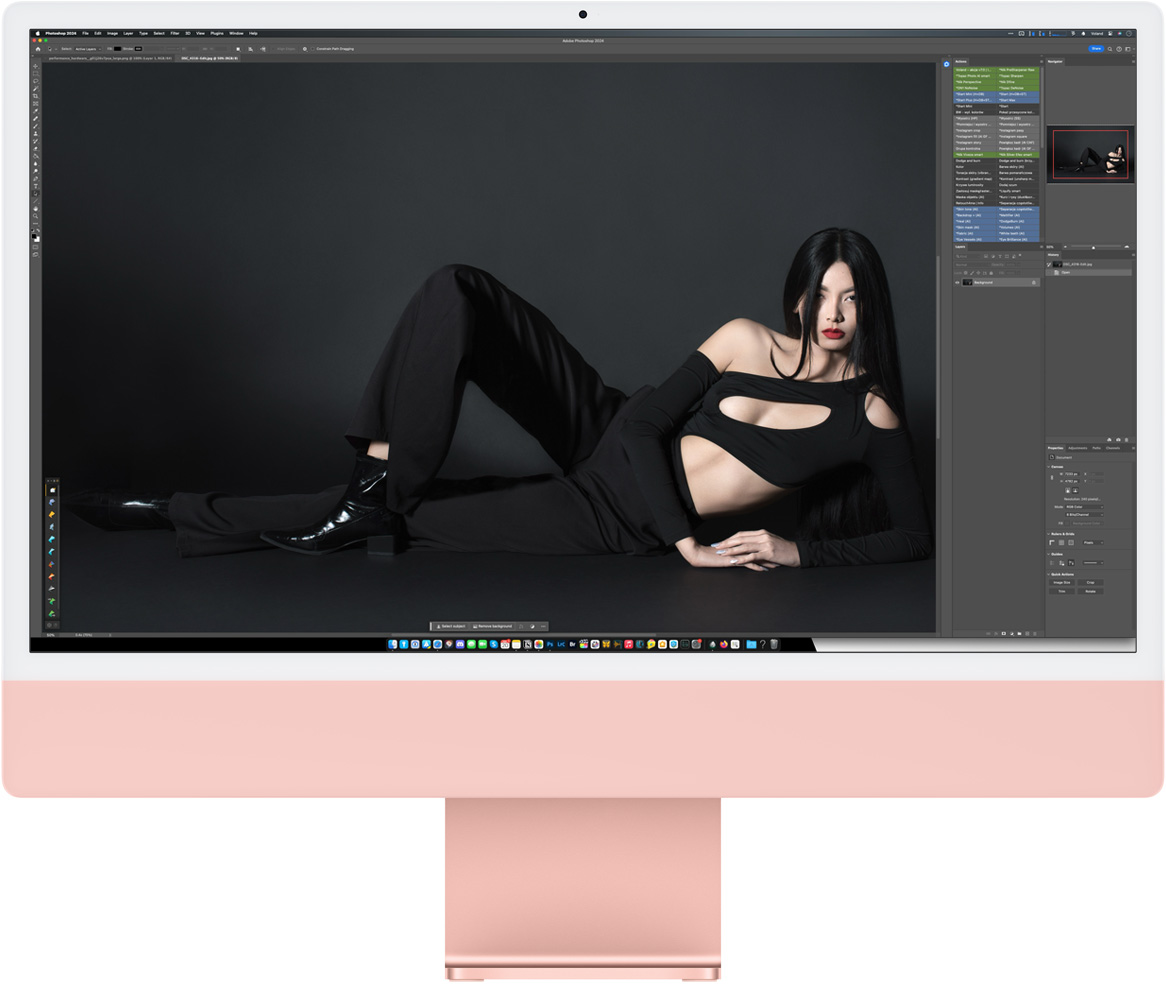
iMac
No one should even consider a 24″ or smaller monitor for a second. When I was buying a graphic monitor 12 years ago, even then that size was considered too small and it was purchased only as a compromise due to its price. Today, it is not possible to justify such a size even in this way.
I was told that a computer is perfectly suitable for reception or store counter and it’s probably true. The only computer with an “M” SoC that can make noise is the iMac 24″, which is strange because there are no reasons for this.

Mac Pro
The desktop Mac Pro is a computer for almost nobody. We have plenty of space to fit additional graphics cards that we paid a fortune for. The problem is that it does not support any additional GPUs. Perhaps people in the audio industry who need additional PCI might find a use for it, but I don’t see any chances for that in photography.
It’s much better to buy a smaller and cheaper Mac Studio that has the same performance. The same configuration that in a Mac Pro costs $6999, in Mac Studio is for $3999. But I have to admit that with Pro we will receive a keyboard and mouse, while in Studio we have to buy them separately.
Of course, in the Pro version we also receive a much more powerful power supply, the mentioned PCI-E ports (of the previous, fourth generation), and super cooling for all the components that we add to it. If only there was something to add there…
Does Hackintosh still make sense?
Not at all. Hackintosh, which is a PC with macOS installed on it, is such an extensive topic that one could write a completely separate article about it (which I actually did in the past). together with the worklog).
A few years ago, I switched from the top of the line version of Mac Mini 2018/2019 to a Hackintosh, but only because of VR. Just for photos, I would have my Mac Mini for many more years.
However, in the face of Apple’s transition from Intel to Apple Silicon, I believe that Hackintosh has lost any sense it had. Even the base configuration Mac Mini with M1 (not Pro) is a better option than a fully loaded Hackintosh.

Accessories for Mac computers
I hope to make a separate video or article about accessories for Macs and PCs. I’ll focus on how to expand mass memory cheaply and efficiently, which peripherals I consider worth considering from the best and cheapest ones, etc.
Summary
If I were to buy a laptop today, I would only consider a MacBook because it has an amazing screen and many other advantages. When it comes to a desktop computer, I would really like a Mac Studio, but it bothers me that my PC is much faster in Retouch4me than the strongest Mac. However, Mac Studio Max already has such a high performance that it will be hard to find someone who wouldn’t be satisfied with it, and for me, larger performance is more useful when doing live editing demonstrations (so that viewers don’t have to wait), rather than when I’m working on my own.
